Hikvision cameras running on the firmware v5.5.0 or higher version have the ONVIF function disabled as default. If you have enabled this function before, it would be turned disabled as well after the upgrade. This is a guide to instruct you on how to enable ONVIF protocol in your camera.
1) Go to the device login interface by entering the device’s IP in your web browser. You can use Mozilla Firefox or Internet Explorer.

2) log in to the camera by using your username and password. We assume you did activate the camera before (if not, follow the onscreen instructions).
3) Go to Configuration > Network > Advanced Settings > Integration Protocol. Click Enable ONVIF checkbox to enable this function (as shown below).
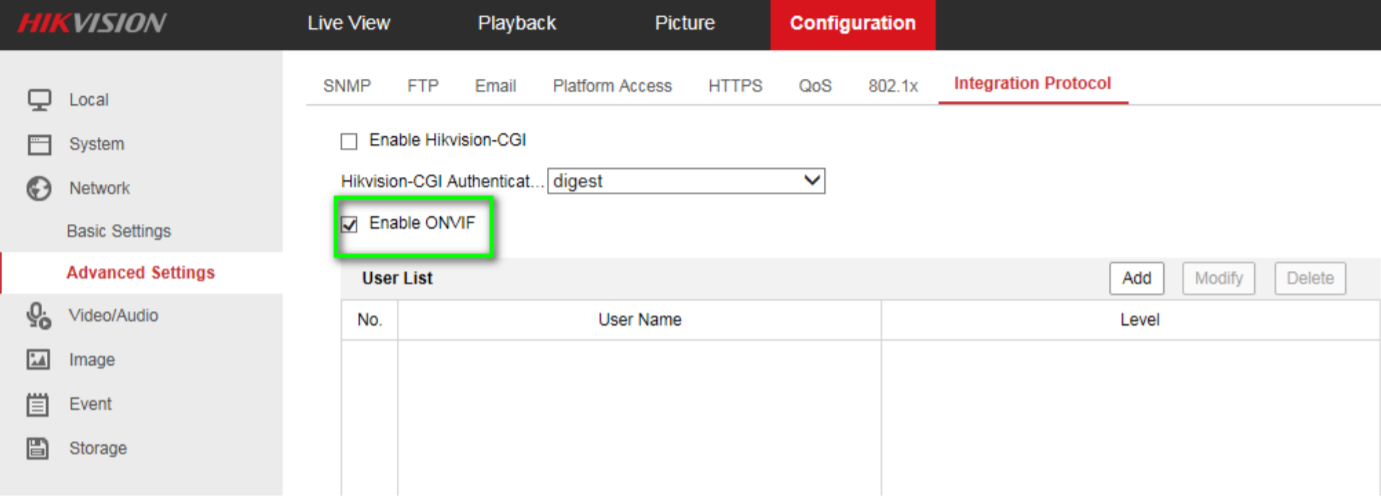
4) Click Add to add new users (up to 32 per device), assign the user level: Media, Operator user and Administrator user.

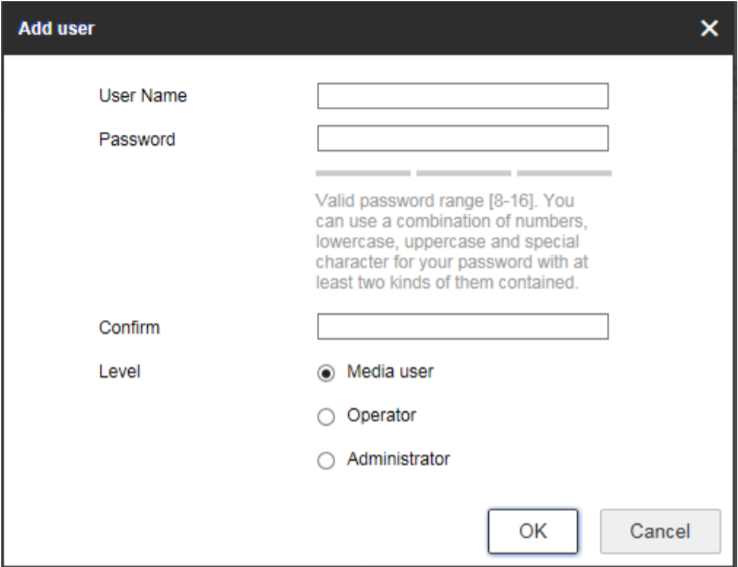

ONVIF user management system on Hikvision cameras is independent of the device management system. The user list displays authorized users and access levels:
- Media: have access to get the real-time streaming, get a list of device supported functions, and read configurations (Profiles, DNS, network interfaces, endpoint reference, recordings, serial port and etc.) of the device.
- Operators: have access to all settings except: Causing changes to the system configuration, such as setting network default gateway; Causing unrecoverable changes to the system, such as setting system factory default and upgrading system; Reading confidential system configuration information, such as getting system log.
- Administrators: have unrestricted access to all settings.




The Integration Protocol tab does not show up on my Hikvision camera interface, therefore I can’t enable OnVIF. Do you have any idea why this would be?
Thanks
If it doesn’t show up over there, than your camera doesn’t support this feature. The ONVIF protocol should be already enabled by default (no need to enable anything).
Thanks for your response. I appreciate the help
In technical specifications is says that HikVision DS-2CV1021G0-IDW1 is a ONVIF camera. But as it doesn’t have a web interface, I’m forced to use iVMS-4200 aplication. Hot to enable ONVIF here?
It is definately disabled, all NVRs or other applications do see this device as non-ONVIF.
How are you trying the ONVIF? You can add the camera to non Hikvision recorder or, software by using your username/password and port 80 (protocol ONVIF).
Any recorder app (like Onvifier) as well as my ONVIF compatibile NVR (Foscam in my case) is showing it as “non-ONVIF”. Port 80 is opened but… thats it.
Are you trying this locally? Why do you say port 80 is open, you don’t need to open the any port if you’re hooking it up locally. Try if you see the camera using this free software.