Here we will show how to downgrade Hikvision cameras and go from newer firmware to an older one. However it’s always recommended to keep your security equipment up-to-date, the newer firmware is always more secure and has previous bugs (which you may not even be aware of) fixed.
By default, Hikvision doesn’t allow you to downgrade the firmware, once the update is done you’re stuck with that firmware.
However, there’s a trick. Basically, the procedure is to forcefully flash the old firmware on the camera by using the TFTP method. Follow the steps below one by one.
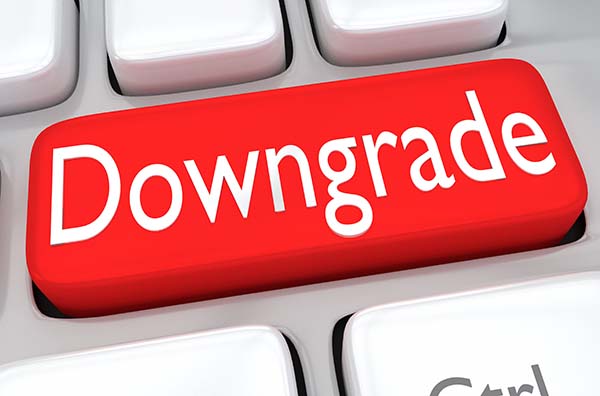
Note: If the firmware version of your camera is 5.3.0 (and older), the downgrade procedure will work. With firmware 5.4.0 and later, there is an ‘anti-rollback’ feature that prevents downgrading to earlier firmware, via both the web GUI and also the TFTP updater.
Many of the Hikvision cameras run on customized or modified firmware, so in many cases, the downgrade can be done even if the firmware on the camera is 5.4.0 or 5.5.0 or newer.
If the downgrade doesn’t go through (fails), as the best outcome nothing will happen to the camera, as the worse outcome you’ll brick the camera. Downgrade the firmware at your own risk. Here we will show how it can be done.
Hikvision firmware downgrade
Step 1. Download the Hikvision firmware (the version you intend to downgrade) to your computer. You can check the Hikvsion firmware on our website or on the Hikvision official website. Make sure you get the right firmware.
Step 2: Extract the digicap.dav file (which is the actual firmware file) from the zipped file you downloaded. You can’t update using the zipped file.
Step 3. Follow the TFTP procedure which is explained and demonstrated here. Put the old firmware at the root folder of your computer (e.g. C://). Once the procedure is done you should see there the message “successful”.
If it takes too long and the downgrade is stuck, close the TFTP updater and try again. If still the same, that means your camera cannot be downgraded.
If after the procedure the camera doesn’t come back online (appears dead), it means that the camera is bricked. We don’t recommend downgrading the camera, Hikvision CCTV operating software doesn’t allow it and you may end up damaging your camera.

