Motion recording not working on Hikvision NVR, DVR or camera is an issue that needs to be fixed as soon as possible because you risk not having any footage saved on your security camera system.
Based on your recording settings, your Hikvision cameras may be recording continuously or based on events. If it is set to record based on motion detection, it will only record whenever motion is detected.
This means that there may be significant gaps between each recording which doesn’t matter that much since there was no motion detected at all.
Motion detection has a few perks such as saving space on the hard drive (basically you record longer) and if something happens you can search and back up mush more easily.
This guide shows how to fix a Hikvision motion recording not working. We assume that you have done the basic networking for your recorder already and know how to log in through the browser. Another you may check: How to set up Motion Detection Recording on Hikvision NVR.
How to fix Hikvision motion recording not working issue
Step 1. Log into your Hikvision NVR or DVR recorder through the web browser. Type the IP address of the unit and enter your credentials (username and password).
Note: Your interface may look different but it’s the same style and structure across all the Hikvision logo or OEM products.
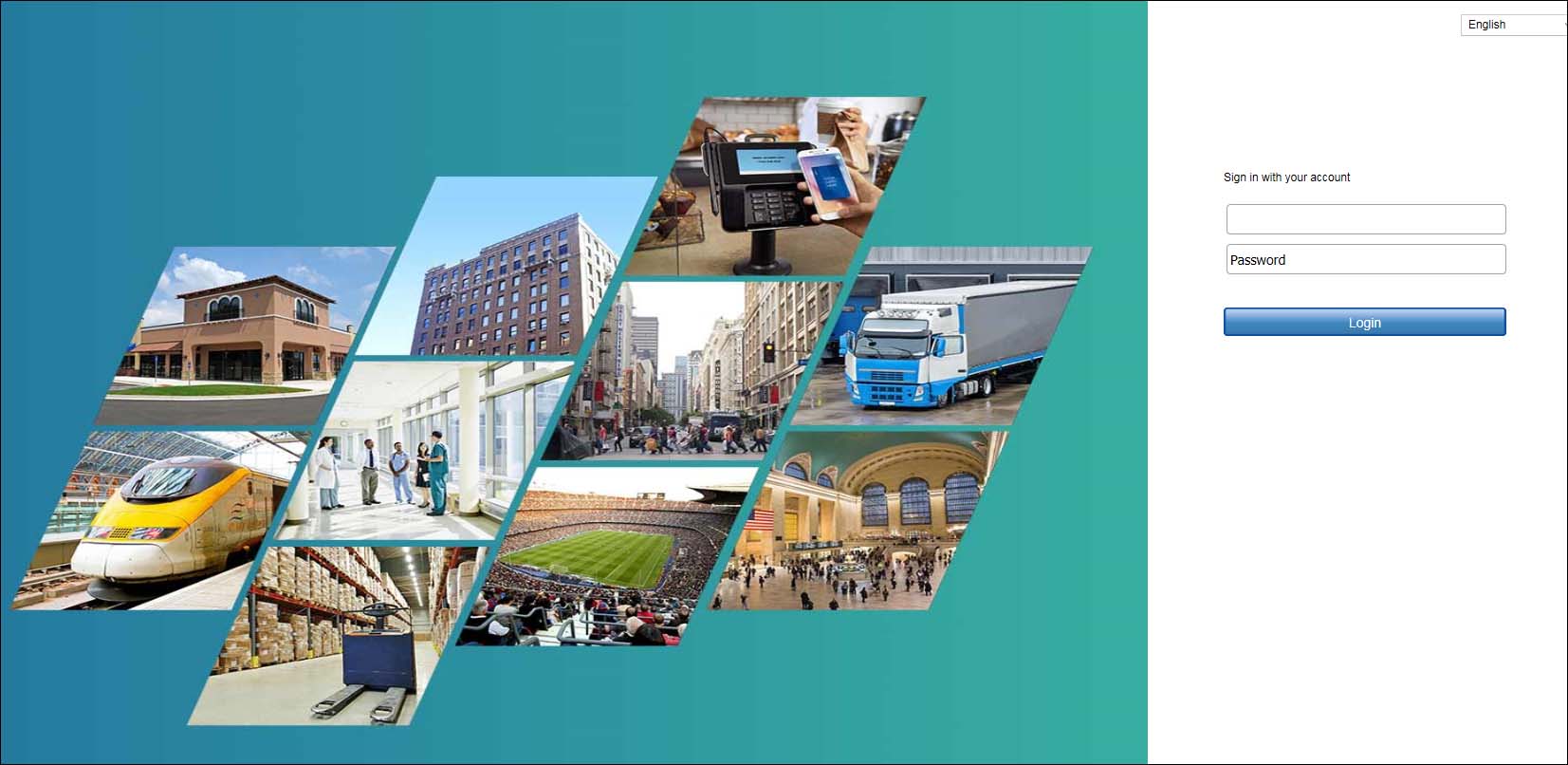 Step 2. Navigate to Configuration.
Step 2. Navigate to Configuration.
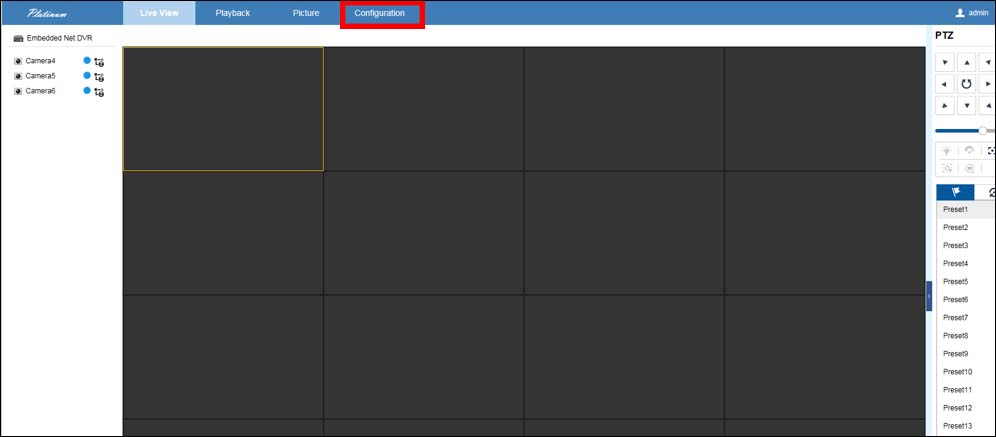 Step 3. On the right panel, go to Event > Basic Event and select the Motion tab.
Step 3. On the right panel, go to Event > Basic Event and select the Motion tab.
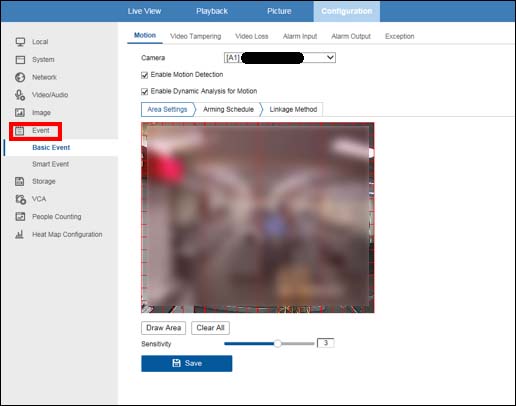 Step 4. Here you should make sure that the motion detection has been properly enabled. Things to check:
Step 4. Here you should make sure that the motion detection has been properly enabled. Things to check:
- Is “Enable Motion Detection” box ticker? If not, enable it.
- Is there a motion detection grid set up? If not, set it up using the “Draw Area” function. The area should be covered in red boxes which means the motion is enabled for the area.
- Is the sensitivity set at 0? If it is, raise the sensitivity level. Medium sensitivity recommended.
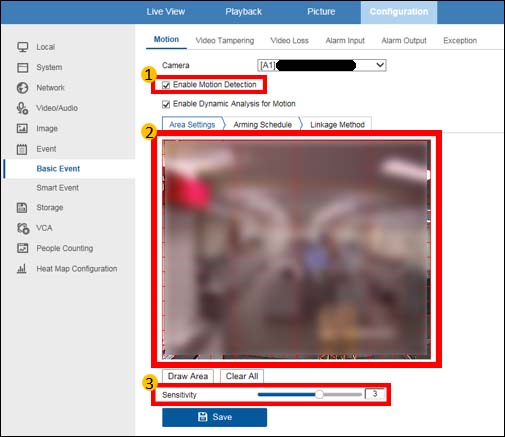 Step 5. Check the arming schedule for motion detection and ensure that it is on during your scheduled times. Click on “Arming Schedule” to review it.
Step 5. Check the arming schedule for motion detection and ensure that it is on during your scheduled times. Click on “Arming Schedule” to review it.
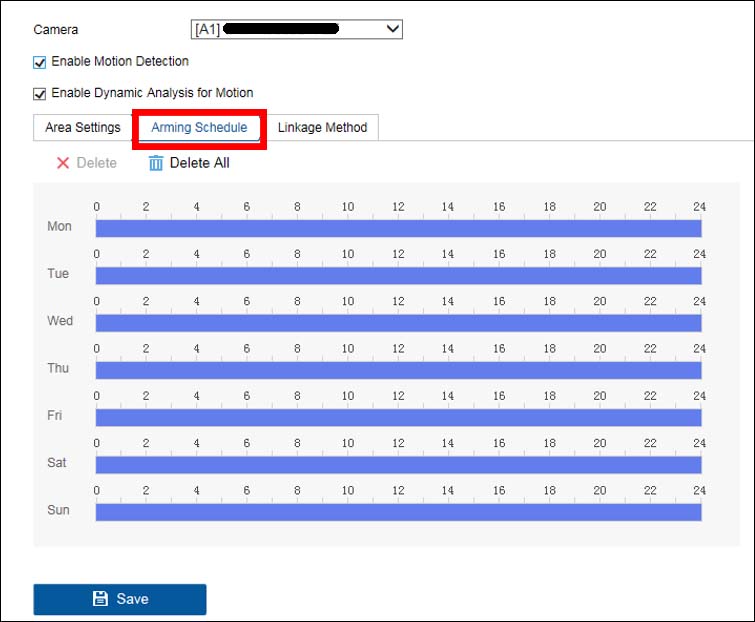 Step 6. Repeat steps 4 and 5 for every other applicable camera that should be recording based on motion detection now.
Step 6. Repeat steps 4 and 5 for every other applicable camera that should be recording based on motion detection now.
You may switch to another camera’s settings by opening the camera list and selecting another camera. Basically, make sure the motion detection is set up properly for each camera.
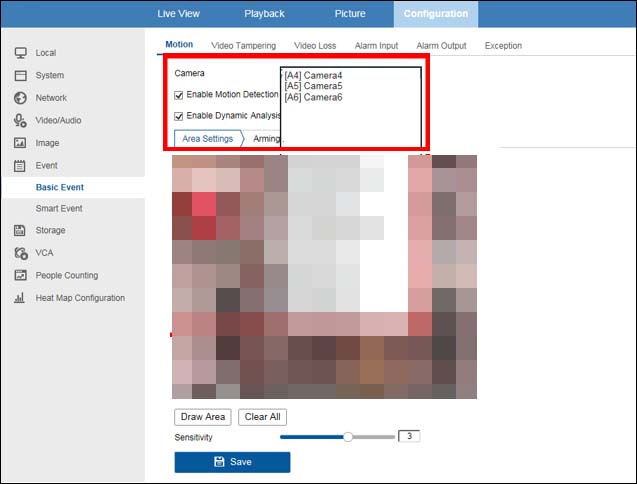 Step 7. If you are still having issues at this point, navigate to Storage > Schedule Settings to find your schedule settings.
Step 7. If you are still having issues at this point, navigate to Storage > Schedule Settings to find your schedule settings.
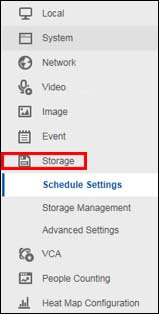 Step 8. In your “Schedule Settings” section check for the following:
Step 8. In your “Schedule Settings” section check for the following:
- Is the “Enable” box ticked for the schedule?
- Is the correct type of schedule set? Is it set in motion or another type? If it is not set in motion, make sure the bars are all green (the color code for motion detection).
- Does every camera have the correct schedule? If they don’t have the same schedule or the right schedules, make sure they are set correctly to record based on motion. Switch to each camera to make sure the correct schedule is set
Note: Once done, make sure you save the settings. Click “Save”.
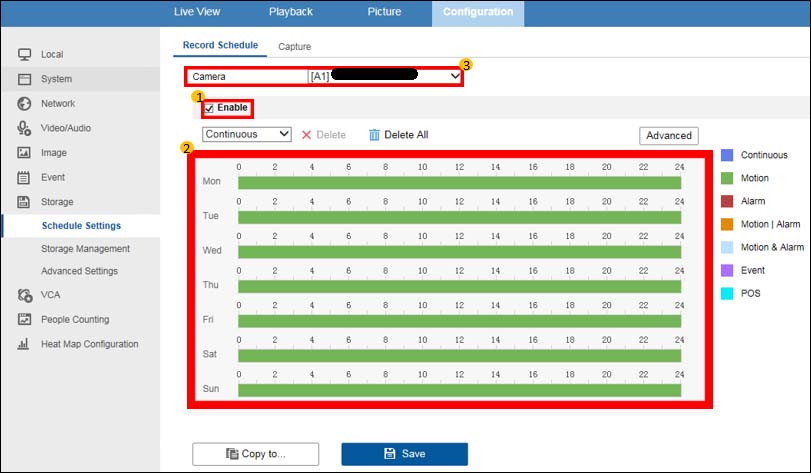 Let the recorder work for a few minutes, make some movement in front of the camera and go to the Playback section to confirm that the security system is recording based on motion detection.
Let the recorder work for a few minutes, make some movement in front of the camera and go to the Playback section to confirm that the security system is recording based on motion detection.
If you are still experiencing issues, we recommend rebooting the recorder, updating the firmware or calling the seller (or Hikvision USA) for technical support.

