When you try to view your Hikvision camera on the phone app, you may get an error message that says “No more user can be logged in”.
Obviously, the error on the screen won’t let you see the cameras. The message may show up randomly one day and it affects the Hikvison logo and OEM (third-party brands) version. It gets displayed on Hik-Connect, iVMS-4200, Guarding Vision, or other apps that work with the Hikvision cameras.

In some other cases, the same type of error shows a different message that says: “Reconnecting… No more user can be connected. (Error code: HCNetSDK.dll[5]”. It’s exactly the same thing and can be fixed by following the same instructions (shown below).
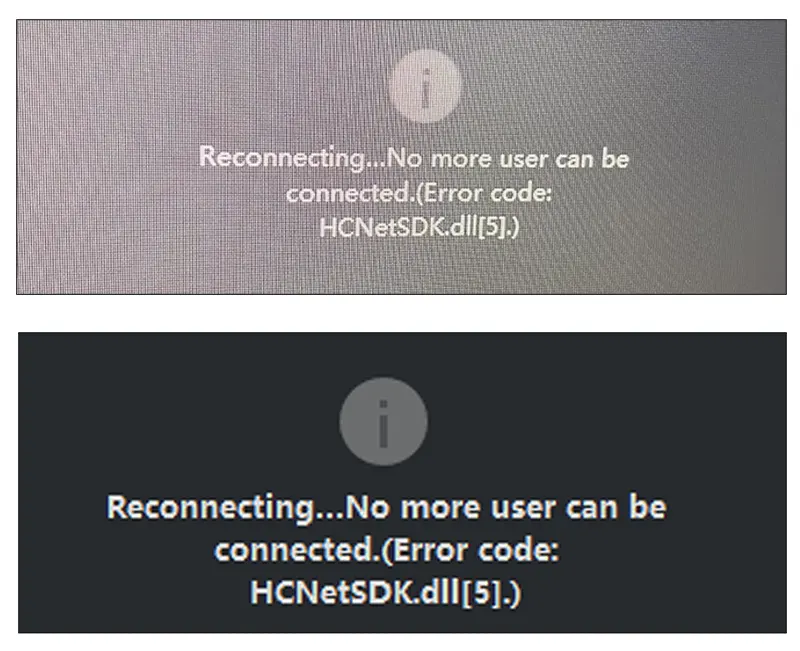
The error is caused by a limited concurrent number of users in the system, limited hardware and network resources, or other firmware glitches that can be fixed by adjusting the settings, rebooting the recorder, and updating the firmware on the unit.
Below we will list all the things you can do to fix the problem and see the cameras on the phone.
How to fix Hikvision “No more user can be logged in” problem on the phone app
Reboot the system
This is the first thing you should do, and believe it or not it fixes the problem most of the time. So, simply reboot the unit by turning off the power switch at the back of the recorder, unplugging the cable, or using the shutdown button on the local interface.
Additionally, you can access the recorder via the web browser and use the “reboot” option in the Maintenance section of the settings.
Meanwhile, completely close the app on the phone, and once the recorder is back online, open up the app and request to see the cameras. You should see them on the phone.
While this method works most of the time, it may not work if the system has other issues. However, it is mandatory to reboot the recorder.
Create unique accounts for each user
Each user needs to have their own account to remotely access the Hikvision cameras. In some cases, if you’re logged in with the same credentials on Hik-Connect the other users get disconnected, or both devices stop working.
Create and register a separate account for each person that will use the Hik-Connect app, and then share the recorder with them.
Many installers and users, use the admin account to see the cameras and then give the account’s credentials to other people which will eventually crash the app (or simply, the cameras won’t show up).
To create new users, access the recorder directly or via the web browser and navigate to System > User Management and click Add User. The prompts allow you to create the username, password, and choose the privilege level and what cameras can the user watch.
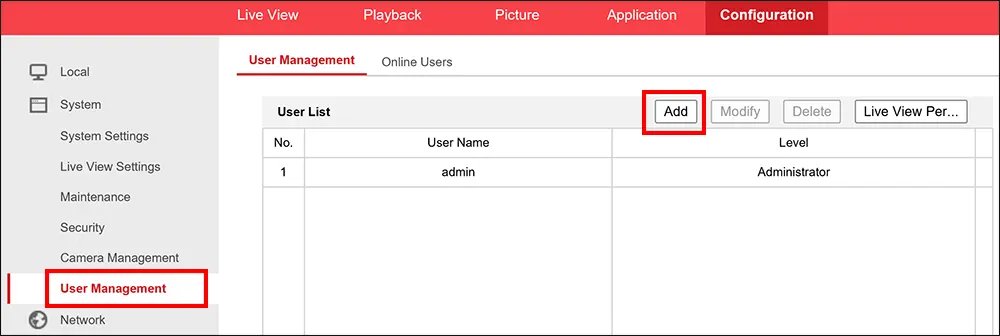
In another scenario, if it’s urgent to see the cameras no matter what, you can ask the other people who have access to the system to log out and close the app. Then you can try again to see the cameras using the original credentials.
Update the firmware
In many cases, this error message is related to buggy firmware that can be fixed by simply updating the unit to the latest firmware. Be careful to use the right firmware, because you may break the recorder if flashing the wrong firmware.
Go to the Hikvision website and download the firmware that matches your recorder’s model. If you’re using an OEM version that uses a random model number, it’s better to contact your seller or dealer and let them email you the right firmware.
Once you get it, you can paste it into a USB stick and plug it into the recorder or you can even update via the web browser. The full instructions are shown here. When the procedure is completed, the recorder will reboot automatically and you can try to see the cameras on the phone.
As a matter of fact, always ensure that you’re using the latest firmware on all your devices. The new releases, do not just fix bugs and issues, but they patch vulnerable points that may compromise your security system.
The same logic applies if you’re using standalone IP cameras. Access the camera via the web browser and update the firmware in the Maintenance section.
Additionally, you need to ensure that the Hik-Connect app (or the discontinued iVMS-4200) is up-to-date, the phone itself needs to be updated to the latest software version as well.
Contact Hikvision support
Lastly, if nothing works you can contact the Hikvision technical team for further assistance. They’ll support you if the unit and the cameras are Hikvision USA models and serial numbers.
Any gray market camera, or OEM versions, won’t be warranted or supported by the Hikvision official team. If that’s your case, you need to contact the seller or the dealer.
Conclusion
Most of the time, the Hikvision “No more user can be logged in” problem can be fixed by simply rebooting the recorder and then trying again.
If that doesn’t work, you can either update the firmware to the latest version or ask the other users to log out from the app. It’s always recommended to create a separate account for each person that intends to use the camera monitoring phone app.

