In this article, we will explain how to fix the issue with Hikvision NVR not downloading the video. When you try to retrieve the footage, you may see a “Downloading failed” message that shows up on the screen, and the video is not saved on your computer.
The solution is very simple and includes restarting Internet Explorer as administrator. If that doesn’t work, we’ll recommend a few other solutions.
Let’s take a look at the demonstration below. We’ve accessed our Hikvision recorder via the web browser and we have gone to the Playback section. As you can see the NVR has actual recordings (noted by the small mark on each date on the calendar).
We’ve selected a timeframe that we need to download, but when we go to the Download function, the desired video displays an error that reads “Downloading Failed”. The footage fails to download on your computer.
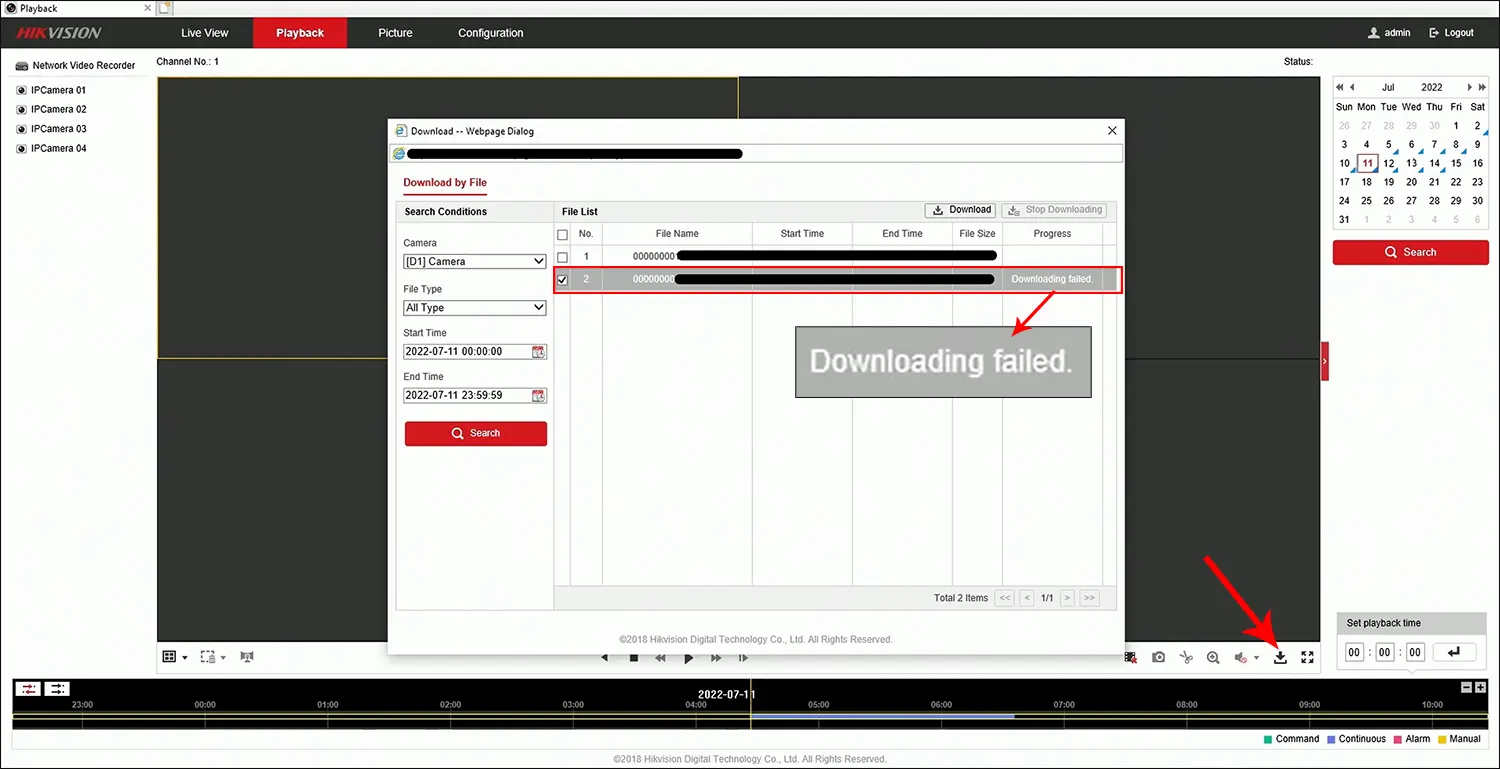
To fix this issue, you need to completely close Internet Explorer (or any other browser that you may be using). Then go to the search bar of your Windows and look up Internet Explorer.
Once you see its icon, right-click with your mouse and choose “Run as Administrator”. Click yes on the next pop-up window and wait for Internet Explorer to run again.

Access the NVR one more time by typing its IP address on the URL bar and entering your username and password. Re-do the steps again, go to Playback and select the file that you wish to download on your computer.
Click Download, select the correct file and as you can see on the screenshot the video is being downloaded and the message now says “In Progress”. Wait until the process is 100% completed.
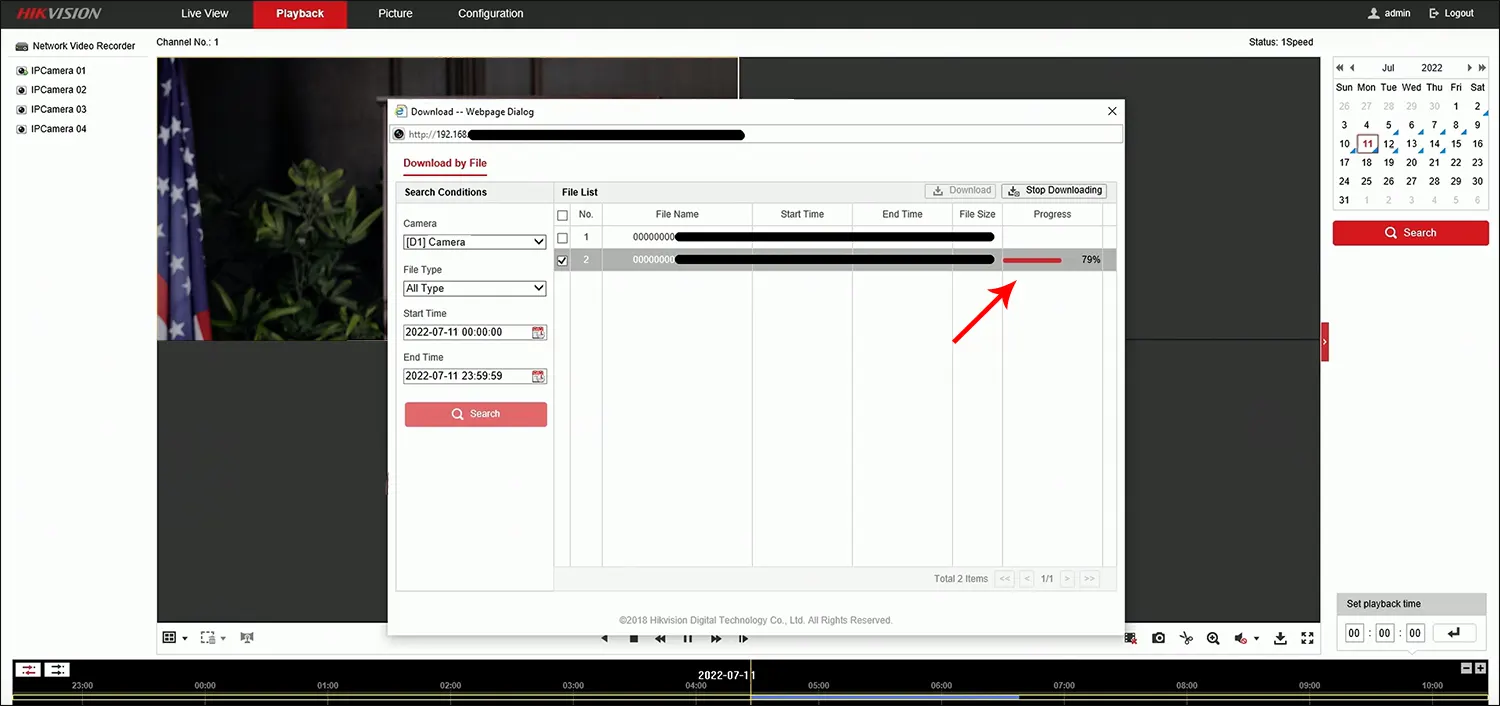
Next, you can locate the file on your computer and play it. If you don’t know where it is stored, navigate to Configuration > Local and you can see the saving path under “Save downloaded files to”.
Access the path and your video should be stored in that folder. (Additionally, you can edit the path if you want to).

If for some reason the video still fails to download, then we need to inspect the plugin. The NVR uses a certain plugin to facilitate the communication between the recorder and the browser.
Sometimes, the plugin installs incorrectly or you have an outdated version. Moreover, each system uses its own version of the plugin (which is actually downloaded straight from the NVR, DVR, or the camera).
Let’s start by uninstalling the current version. Navigate to the Control Panel and under Programs find the Hikvision plugin that is labeled as “USSC Web Components” or just “Web Components”. Right-click with your mouse and select Uninstall. Wait until the entry disappears from the list.

Then open up again Internet Explorer and when you type the NVR’s IP address in the URL bar, the system will ask you to install the plugin again (as shown on the screenshot below).
Click it and then hit Run. Wait until it’s installed and click “Allow” when prompted.

Close again Internet Explorer then run it one more time as Administrator (as discussed above). Again go to the Playback section and try to download a file. Hopefully this time it will go through. (You may also consult this article as well).
Other options that you may try include updating the NVR to the latest firmware version, changing the IP address of the NVR, and then using the new one to access the system via web browser.
Additionally, you may contact the seller/dealer or Hikvision USA for further technical support. You need to provide your device models and also allow them to remotely access your computer.

