Did you forget the password on an LTS Platinum series NVR or DVR? Do you need to reset the password of your LTS recorder? You’re at the right place. This guide will help you to reset your LTS NVR/DVR password.
There are a few ways you can reset an LTS recorder. You can reset the password directly via the NVR/DVR’s local interface by using a reset code. Or you can reset using the SADP tool on your computer and generate a reset code request for the manufacturer.
Another way is to use the security questions or applying the exported GUI file. All these methods depend on the model and manufacturing year of your unit. The newer models are more secure and more difficult to do a password reset on them.
Either way, try the instructions listed below and see which one works for you.
Password Reset of LTS NVR or DVR via the local interface
There are various menus used by LTS, the one shown below is the interface version 3.0. Make sure yours looks just like that (or similar). If not, continue on to the next sections of this guide.
The Main Menu button is located from the bottom right of the screen. Click on it and then go to Shutdown. Hit Log Out first and then try to access the menu again. The Login screen will appear asking the user for the password.
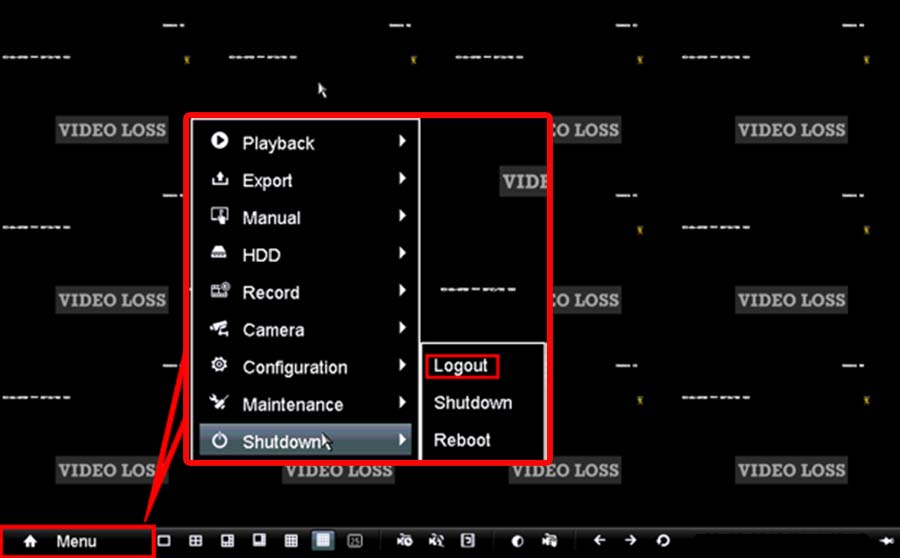 If there’s a pattern log-in option as shown below, don’t log in via the pattern. Instead, you have to click the “Switch user” button to bring the window that requires the username and password.
If there’s a pattern log-in option as shown below, don’t log in via the pattern. Instead, you have to click the “Switch user” button to bring the window that requires the username and password.
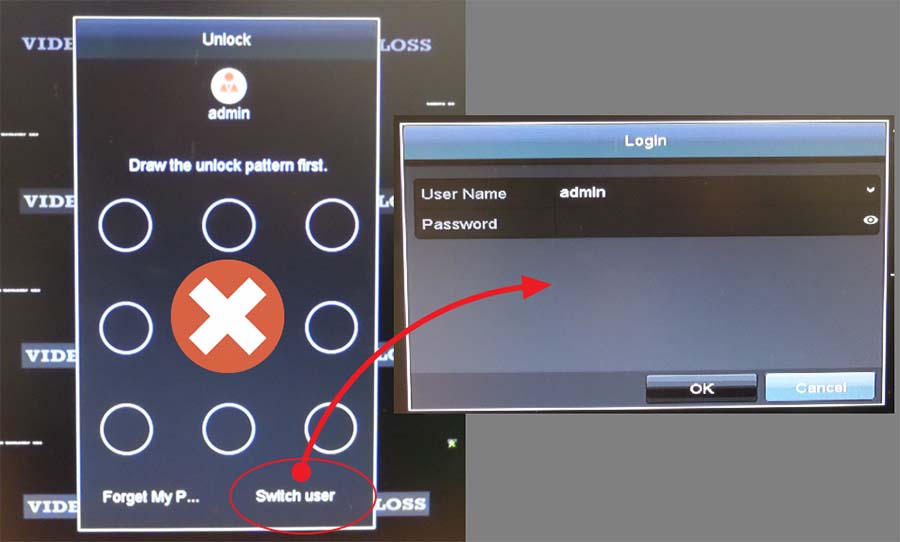 Here’s the important part, move the mouse cursor to the bottom left corner. Double click (Left Click) on the edge corner. This is a hidden button that will bring up the “Restore default password” box. If the window does not pop up, cancel the window and repeat the steps above until the restore window shows up.
Here’s the important part, move the mouse cursor to the bottom left corner. Double click (Left Click) on the edge corner. This is a hidden button that will bring up the “Restore default password” box. If the window does not pop up, cancel the window and repeat the steps above until the restore window shows up.
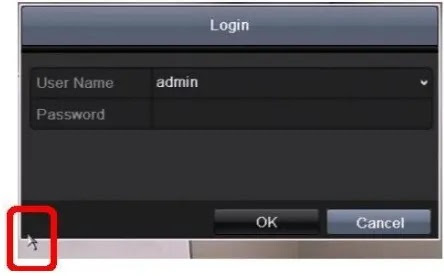
This is what the “Restore default password” window looks like. You’ll see there a number titled “System Date”. Check to make sure the system date is accurate and matches the one on the screen.
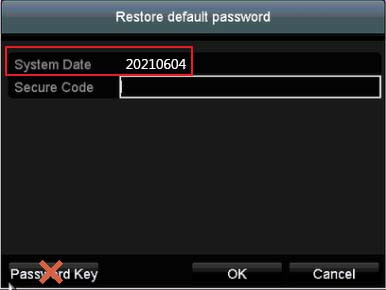
LTS Secure Code changes every day. Reset code is generated for specific dates and it has to be applied the same day (24 hours period) because the next day will be a different number on the “System Date” field that will not match the secure code that you received, let’s say, for yesterday.
How to get the LTS secure code?
There are two ways to get the secure code, either email the information to the LTS support team or contact the seller/dealer or the installer that sold you the unit. It’s faster if you contact LTS directly. Make sure to include this information in the email:
- The model of your unit including the serial number. Just take a picture of the sticker/label underneath the recorder and attach it to the email.
- The “System Date” as shown on the monitor’s screen. It’s better if you take a picture as well.
- The date when the system was approximately purchased. Or any other proof of purchase or invoice from the installer.
As we said, the “reset code” that they’ll send to your email is time-sensitive and it’s valid for 24 hours only. After that, it doesn’t work and LTS has to generate a new one for you.
Once you enter the Secure Code (an example is shown below) you should see the message “Restoring default password succeeded” and then credentials will be username admin and password 12345.
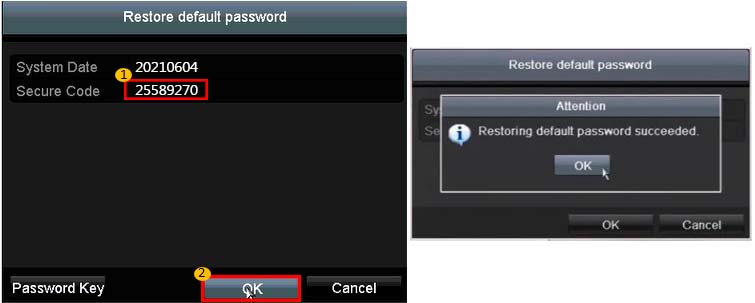 In newer models, instead of bringing the password to the default mode, the NVR or DVR will ask you to create a new one. Make sure to create an alphanumeric password with at least 8 characters. And, don’t forget it again.
In newer models, instead of bringing the password to the default mode, the NVR or DVR will ask you to create a new one. Make sure to create an alphanumeric password with at least 8 characters. And, don’t forget it again.
Password Reset of LTS NVR or DVR via the SADP tool
This method consists of using the SADP tool to request a password reset code. SADP is a small software used by LTS (and many other manufacturers) to scan the network and locate the IP cameras.
On this tool, you can find what’s the IP address of the camera or the recorder, modify them accordingly, check the serial number and the model of the unit. Additionally, it allows you to reset the lost password.
To use this method, you need to have:
- Windows 10 laptop or PC
- SADP tool (download it here). Or you can use the tool from LTS which they call IP Portal and is just SADP in a different skin.
- The NVR, DVR, or camera needs to be on the same network as the laptop/PC. So, they need to connect to the internet via the same switch or router, otherwise, they won’t be able to “see” each other.
The basic idea is to use SADP to export a password reset request file which you’ll need to email to LTS or the seller. They’ll send you a reset file that needs to be exported via the SADP tool.
Install the SADP on your laptop and then run it. The tool will automatically scan the network and list any LTS devices that are found. For example, we have a device on the network. Then do the steps as shown on the diagram below.
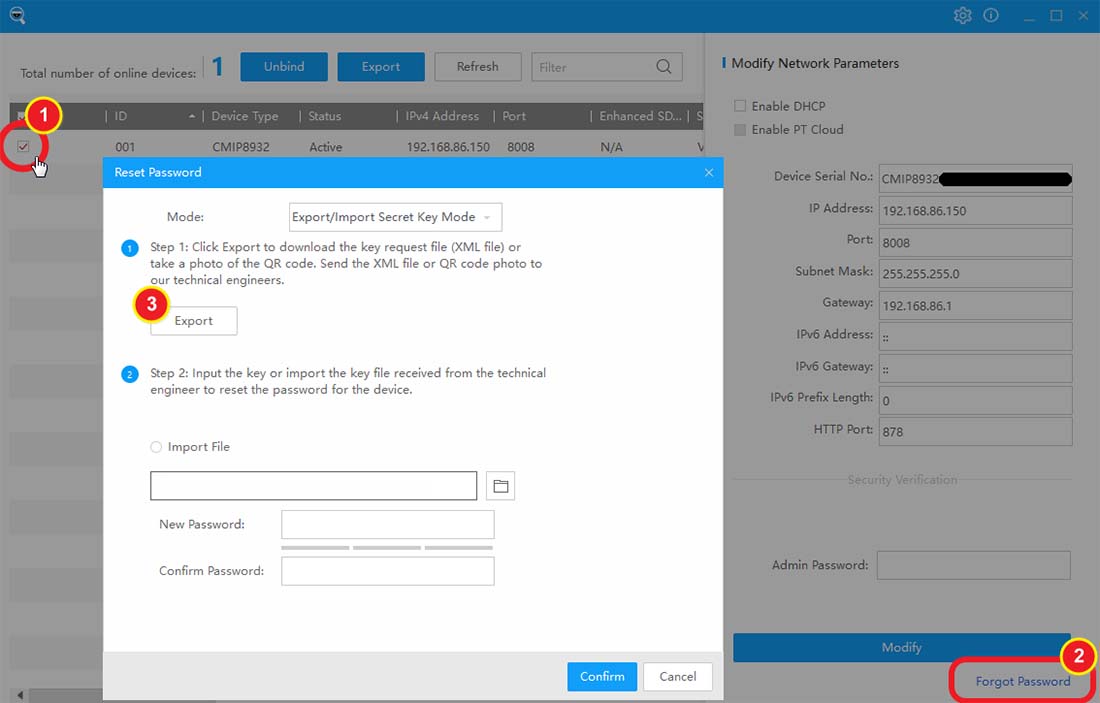
- Step 1. Tick the box of your device. In our case, we have just one device and we’ve ticked the box.
- Step 2. Click the “Forget Password” on the bottom right corner.
- Step 3. A window will pop up. This is the password reset menu. Click the Export button and save the “Reset Password Request” file on your computer. This a file with some “random” numbers that will allow LTS to generate a reset code.
This is the first part, now you have a file and you need to email it to LTS or the seller (LTS support email addresses depend on the region that you’re located and can be found on their website). Make sure to attach on the email any invoice, proof of purchase, or even the model/serial number of the unit.
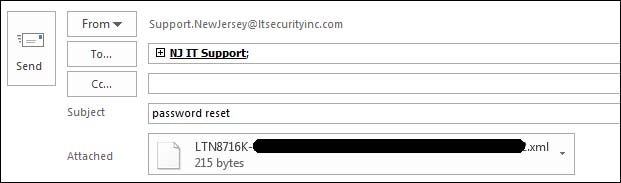
LTS Tech Support (or the seller/dealer) will reply to the email with the password reset file. You will need to download the attached file onto your personal computer.
Again, open up the SADP tool and click “Forget Password”. This time select the “Import File” button. Select the browse icon next to find the file you received from LTS Tech Support.
Then create a new password for your device. Use a strong one with at least 8 characters. There’s no field for the username, the account that will get reset is the “admin” account. Once complete, select “Confirm” to change it. You have successfully reset the password.
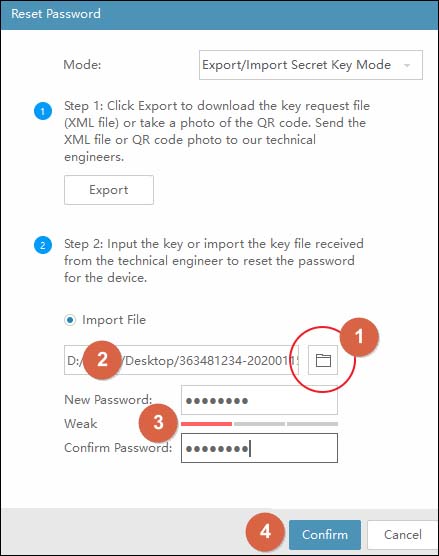 Important note: Export/Import unlock file must be processed in a day (24 hours). It won’t work if you export today and do the reset a few days later. The reset code is date-sensitive.
Important note: Export/Import unlock file must be processed in a day (24 hours). It won’t work if you export today and do the reset a few days later. The reset code is date-sensitive.
Password Reset of the newer LTS NVR or DVR using the Security Questions
The LTS 4.0 interface (new version) looks like the screenshot below. The Menu banner is located on the top of the screen. Click the icon to Power Off then click Log Out. After that try to log in again until you see the username/password screen.
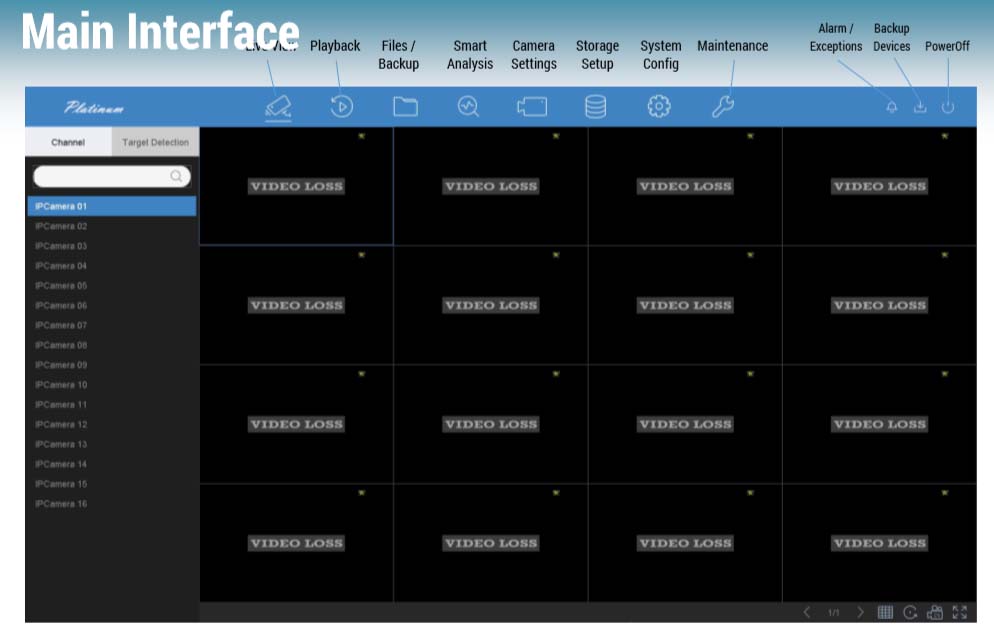 If you have the Draw Pattern window popup, go to the pattern bottom and select Switch To the User Window. Click Forgot Password. The next window will ask you to reset the password using the GUID or the Security Questions.
If you have the Draw Pattern window popup, go to the pattern bottom and select Switch To the User Window. Click Forgot Password. The next window will ask you to reset the password using the GUID or the Security Questions.
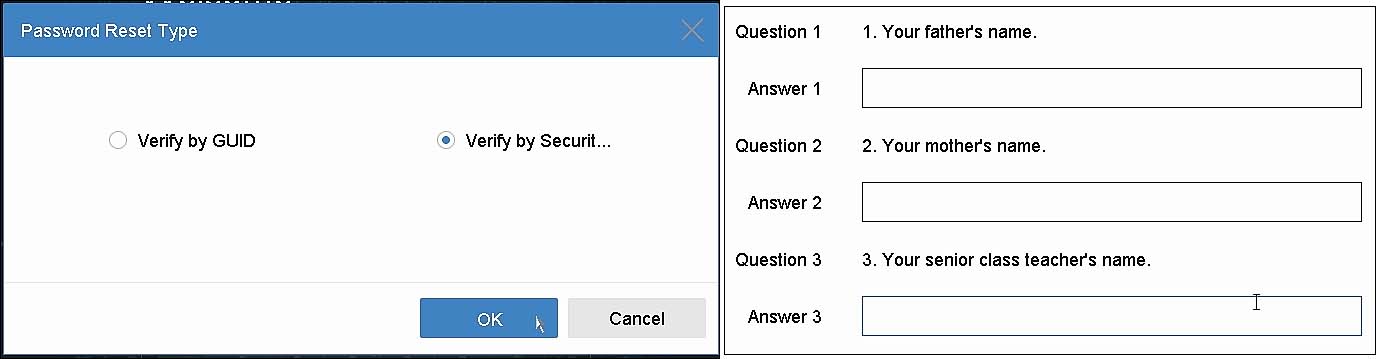 Choose Verify by Secret Question to Answer that you defined it before. Or, select GUID (aka USB key file) / Verify by Reserved Email (if available).
Choose Verify by Secret Question to Answer that you defined it before. Or, select GUID (aka USB key file) / Verify by Reserved Email (if available).
If you didn’t set any of this information before you lost the password, then you can’t reset the password using this method. You need to try the first two methods shown in this guide.
Conclusion
To reset the password on an LTS NVR, DVR or IP camera involves sending an email to the LTS support center with the “System Date” or the “Password Reset” file. They will reply to you with a reset code or recovery file that you use to reset the lost password.
If you tried everything and still you’re not able to reset, then we’d recommend calling LTS, seller/dealer, or the installer who did the camera job. Provide them with a model, serial number, and any proof of purchase (invoice) that you may have. If you have any questions let us know in the comment box below.





