Hik-Connect is a new service introduced by Hikvision which integrates the dynamic domain name service along with an alarm push notification service. It provides an easy way for customers to connect their devices to the Internet for remote management.
This article shows how to register a Hik-Connect account. The user needs to register the account via the mobile phone or on via the web portal.
Method 1: Register a Hik-Connect account via Hik-Connect app using the email address or cellphone number.
Step 1. Download and install the Hik-Connect app on the phone. Search for the Hik-Connect app on Google Play Store (for Android) or App Store (for iPhone) and then install it on your phone.
Step 2. Run the app and register an account by using your email address or your cellphone number.
a) Tap Register in the login interface. Before starting the signup process you need to agree to the Terms of Service.
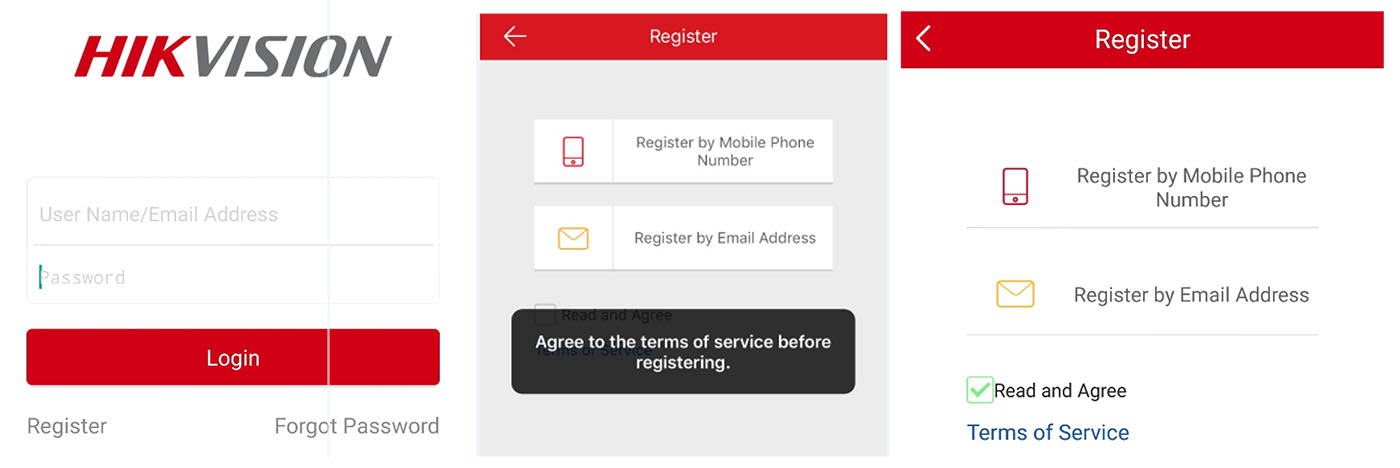
b) On the next window you need to select your region. Select the accurate country or region (if not the correct one, the app may not be able to stream the video). Tap Finish at the upper-right corner of the interface.

c) Choose Register by Mobile Phone Number or Register by Email Address. Then enter your e-mail address or mobile phone number and tap Next.
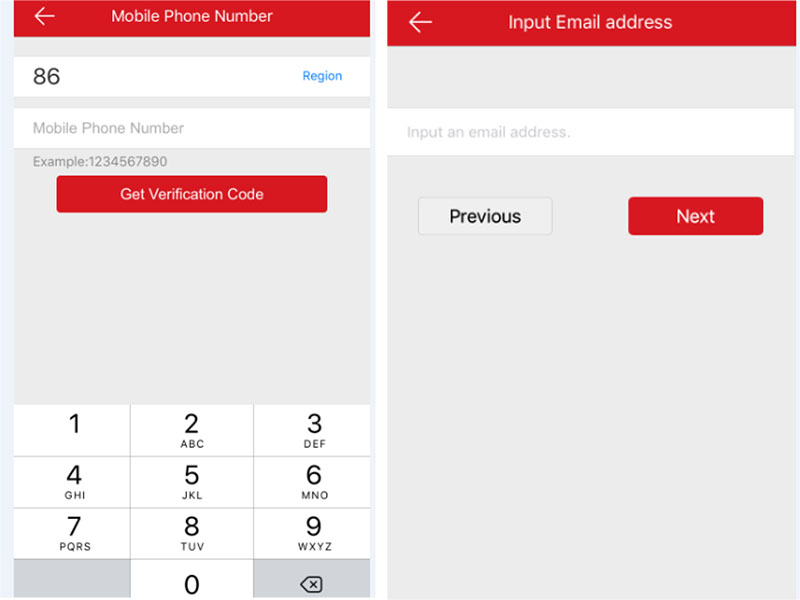
d) The verification code will be sent to your email address or texted to the mobile phone number. Be sure to check both regular and spam folders. Type the received verification code in the box and tap Next.
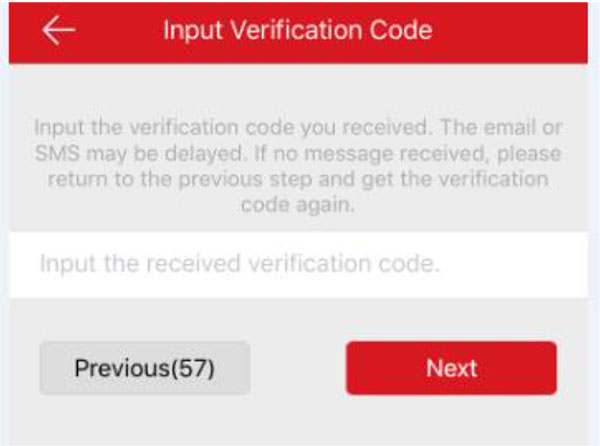
e) On the next window create your username and password. Tap Finish to complete the registration. For your privacy, it’s recommended to set a strong password using a minimum of 8 characters, including upper case letters, lower case letters, numbers, and special characters. After it’s done the app will automatically log in.

Method 2: Register a Hik-Connect account via Hik-Connect web portal using your email address or cellphone number.
Step 1. Access the Hik-Connect website by typing the address (www.hik-connect.com) on the browser’s location bar. On the main page, click Register.

Step 2. Fill in the user register information form.
a) Create a username and a password for your account. Make sure to use a strong password (using a minimum of 8 characters, including upper case letters, lower case letters, numbers, and special characters).

b) On the next window select the right region/country.
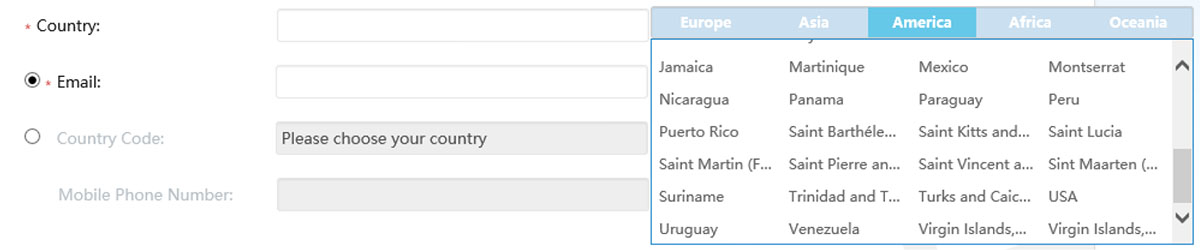
c) Select Register by mobile phone number or register by email address. Type your email address or mobile phone number and enter the verification code using capital letters shown into that field.

Step 3. Check your text messages/email and enter verification code. The verification code will be sent to your email address or mobile phone number. Be sure to check both regular and spam emails.
Do not close the Hik-Connect.com page; a pop-up will appear for you to enter a verification code that is sent to you by text. After entering the verification code a pop-up window will confirm that you have completed the registration process.



if you are monitoring cctv cameras in a different country,
do you register the account in the country with the camera system
or the country where they are being monitored?
You should use the country where the security system is located.
Not getting verification code to my mobile no while registering with hik- connect app and getting error code 99991