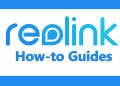Sometimes the Reolink client fails when you try to connect it to the camera which indicates that there are some connection issues. Most of the time you’ll get a message on the screen that says “Login Failed”, “Connection Failed, or Timeout”.
The Reolink Client Login Failed issue is usually caused by network connectivity problems, miss configuration on the settings, firewall, or even anti-virus software. In this article, we will show how to solve this problem quickly.
How to Fix Reolink Client Login Failed isse
If you have the Reolink Client software running on your computer and you’re trying to connect to the security camera, but instead you get a login failed message (or timeout, or connection failed), then you should try the following things:
- Ensure you’re using the correct username and password. Re-enter them just in case.
- Ensure the internet is working, open up some random pages to test out the connection.
- Ensure you’re using the correct IP address (for the device) and UID.
- Ensure the Firewall is not blocking the traffic
- Disable any antivirus you may have,
We will discuss these topics in more detail in the following paragraphs.
Use the correct username and password
Quite often the Reolink login failed message is caused by an incorrect username or password. Sometimes the users mistyped it or forgot certain characters. So, make sure you’re using the correct credentials.
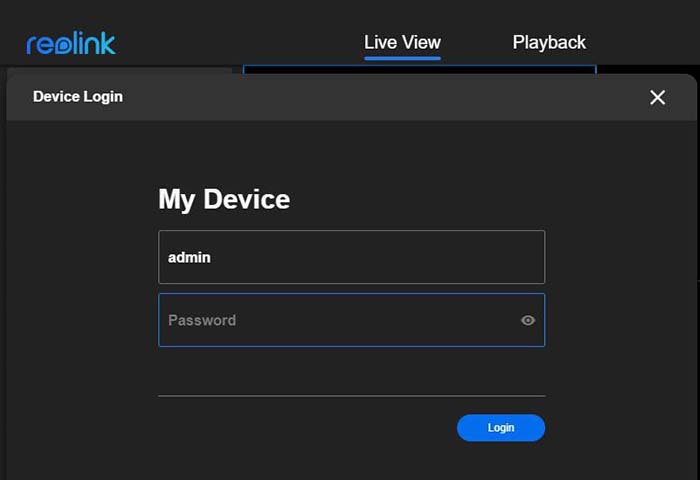
Check if there are any empty spaces by the end of the username or password. Ensure you’re not using O instead of 0, “1” for “l”, or maybe the shift key is enabled and the letters are capitalized. Just, type the password slowly.
Check the internet connection
If there’s no internet, then obviously you’ll see a failed login message. Both the IP camera (system) and the laptop where the software is installed need to be on the same network (meaning, get the internet from the same WiFi router.

As shown in the picture, the Reolink camera needs to be linked to the router, the same for the laptop. The IP address of these two devices needs to match. So, if the laptop’s IP address is 192.168.1.5, the camera should be in the same range (for example, 192.168.1.100). (Read more here about finding the IP address of your camera).
Additionally, just test out your internet connection. See if you can open any other apps on the phone or random websites. Inspect the wiring, maybe something is loose or unplugged. Also, check if there’s any Internet outage in your area.
Ensure the camera’s IP and UID are correct
It will fail to connect if the camera’s IP address and UID are incorrect. Now, depending on the camera model and make, you may need to use either the IP address or the UID. The UID is the unique ID of the camera that the Reolink software uses for accessing it.

An example of the UID is shown below. If it’s scanned by the software, then most likely the UID is correct. But if you type it manually, ensure you’re not missing any characters or numbers.
Check the Firewall
Another thing that you need to check is the firewall which may be blocking the traffic between the Reolink camera and the software. If the traffic is interrupted by the firewall, you should get the “login failed” message.
When you install the Reolink Client software, the computer/laptop prompts you with a dialogue box asking if you want to allow the software to go through the firewall. You have to click “Allow access” (as shown below).

If you somehow skipped this step or didn’t give permission to the app, then you have to open up your Firewall settings and allow the communications to go through. Below we’ll show how you can do that on Windows and Mac devices.
Firewall settings on Windows computers
Open up the Windows Firewall and Network Protection, click on “Allow an app through the firewall” and check if the Reolink Client software is allowed. If you don’t know-how, go through the steps listed below.
On the Windows search box type “Firewall” and then click on “Firewall & Network Protection”.
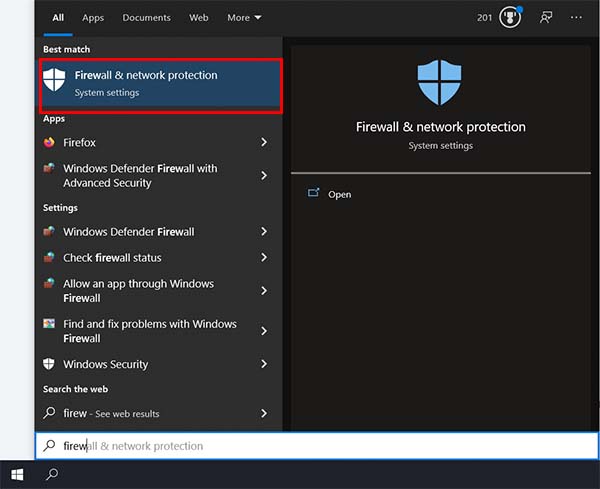 On the next window, click the “Allow an app through firewall” (boxed in red on the image below).
On the next window, click the “Allow an app through firewall” (boxed in red on the image below).

Navigate to the listed apps (software) and find the one that says “Reolink Client”, make sure the box is ticked (as shown on the screenshot).
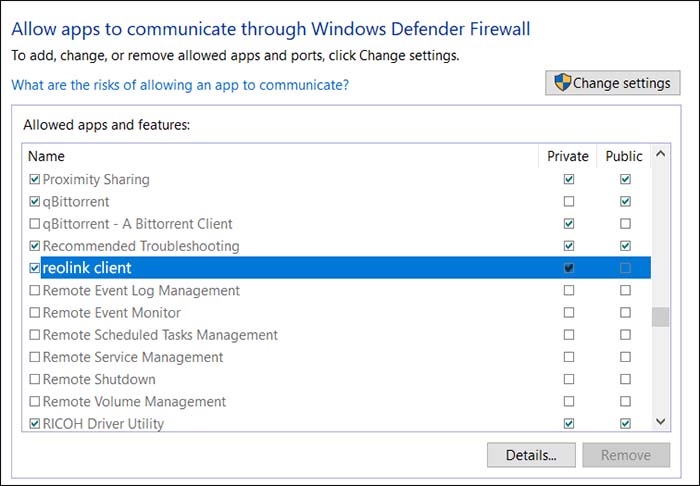
Firewall settings on Mac computers
Navigate to System Performance > Security & Performance > Firewall and click on the Firewall Options… button.
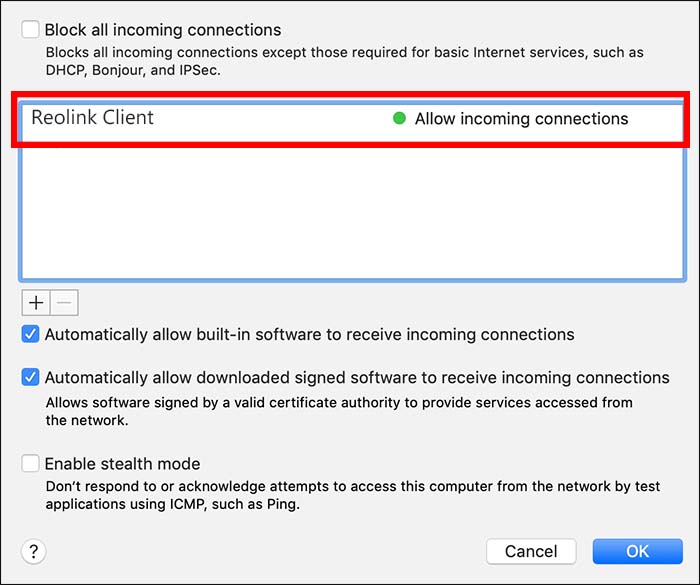
Here you need to add the Reolink Client to the list. The “Allow incoming connections” should be green. Normally, the camera should show on the software.
Disable your antivirus software
In some cases, the Reolink camera fails to connect because the antivirus software on your computer blocks the connection. While it shouldn’t, the antivirus software may think that the Reolink software talking to the camera is a malware operation.
What you have to do is temporarily disable your antivirus protection and see if the connection goes through. If not, then the problem is not with the antivirus.
If it works, then it means that the antivirus is blocking the communications between the unit. You can either keep the antivirus disabled, or you can remove the Reolink Client from the list of blocking software. Access the antivirus software settings and remove the Reolink from their malware list.
Conclusion
There are a few things you should do if you get a Login Failed message when using a Reolink camera or client. Start by checking the username and password, test your internet connection, ensure the software is allowed on the Firewall rules, disable your antivirus, etc.
Once you do these steps, most likely the issue will be solved and you should see the camera online. If not, then maybe it’s a good idea to contact the Reolink support team for assistance (or the seller/dealer).