If you forgot or lost the password of any Hikvision IP camera, there’s an easy way to fix it. You can hard reset the camera and that will bring the camera settings to factory defaults, meaning the old (lost/forgotten) password will be erased.
There are a few tricks on how to reset a Hikvision IP camera, this article will explain the reset procedure.
First of all, not all Hikvision cameras have a reset button on the motherboard, however, most of them do. The Hikvision cameras that have the reset button are the R6 family, the G1 family, and the new EasyIP 3.0. Make sure your camera model is part of one of these families.
How to hard reset a Hikvision camera
The reset button on the Hikvision IP cameras is usually located close to the memory card slot. You can easily find it even without any indication since it’s a pushdown-type button (as shown in the picture).
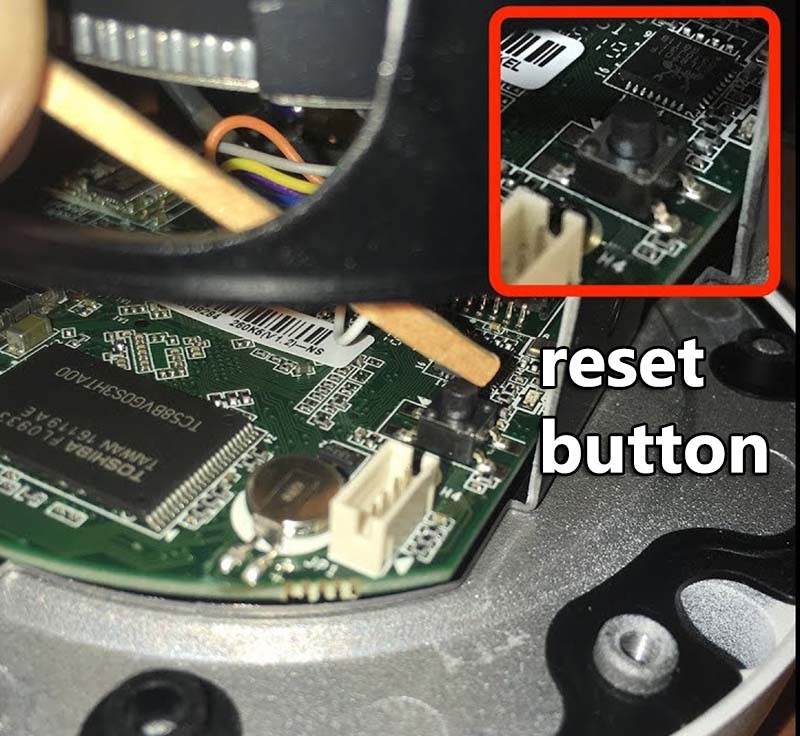
These are the step-by-step instructions on how to reset your camera Hikvision IP camera to factory defaults:
- Disconnect the camera power supply cable (or the PoE cable).
- Press and hold the reset button.
- Connect the camera power supply cable (or the PoE cable).
- Keep holding the reset button for 20 seconds.
- Release the reset button.
After the camera is reset, you should use the SAPD tool or a web browser to setup it again since it will lose all the previous configurations.
If the camera is too old it will go back to the default password 12345, if it’s a newer one, then the camera will be inactive (you need to assign a password to the camera).
Reset the Hikvision camera via the web browser
This assumes you already know the password of the camera but you still need to reset it for various reasons (doing a reset fixes many issues and errors).
Type the IP of your camera on the URL bar of the browser and access it by using your username and password. Go to: Maintenance > Configuration > Default > Restore.
If you click Restore all the settings will be restored except the IP of the camera. If you click Default all the settings will be erased and the camera will go on factory defaults.

After resetting your Hikvision IP camera is recommended to update it to the last firmware available at the manufacturer’s website.
Make sure you have the right firmware, double-check before updating. If your camera is old, you must update the firmware no matter what. The old Hikvision cameras are very easy to get hacked.

