The DST function allows you to configure your Hikvision DVR/NVR to automatically adjust its time for Daylight Savings in your time zone. It’s very important to have the correct DST settings otherwise when the time changes you’ll have the wrong timestamp in your recordings. So, in this guide you can find out how to do the DST settings on Hikvison devices (NVR, DVR or single IP camera) for North America and Europe. (Note: Check out when your country applies the DST).
How to configure the DST settings on a Hikvision NVR or DVR
Navigate to the General Settings interface. (Menu > Configuration> General). Choose the DST Settings tab. Here you can set when daylight saving time starts and ends. Fill out the settings exactly as shown in the picture below. Don’t forget to manually check the Enable DST checkbox.
Or configure it via web browser in the interface below. (Go to Configuration > System > System Settings > Time Settings).
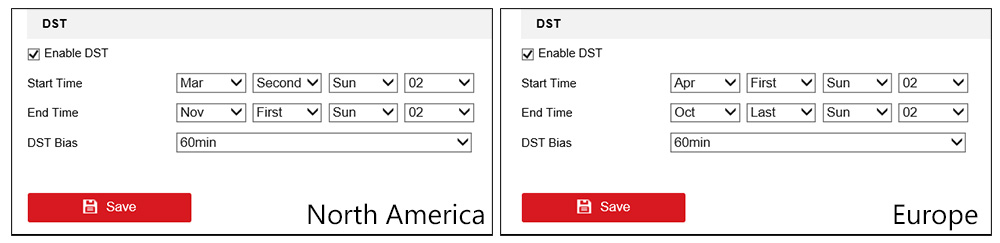 Now, your NVR or camera will automatically adjust their time when DST kicks in (if their NTP server doesn’t do so).
Now, your NVR or camera will automatically adjust their time when DST kicks in (if their NTP server doesn’t do so).
Note: When it is daylight saving time, if you just enable NTP without DST enabled, your device time may not be synchronized with local DST time.The solution is to enable DST. If you have an IP camera added to the NVR, just setting up the NTP and the DST in the NVR would be okay. The camera’s time would be synchronized by the NVR. Read this article on how to configure the Time settings on Hikvision devices.

