In this guide we will show how to set up the motion detection recording in a SD card for Hikvision IP cameras. This way the IP camera will record based on motion detection and store the videos into the microSD card installed in the camera.
Before you start make sure your camera supports the on-board storage and that you have installed a proper microSD card in it. It’s always recommended to record on motion because you will save space on the SD card and you’ll know exactly when an event happened (based on the motion). Follow the steps one by one.
Setting up motion recording on SD card for a Hikvision camera
Step 1. Install the SD card in camera. For example below is shown a Hikvision cube camera.
 Step 2. Run the SADP tool and then all IP cameras in the same network (LAN) will be listed in the software. Configure IP address of camera to match that of your local network (in this example the IP is 10.9.97.19).
Step 2. Run the SADP tool and then all IP cameras in the same network (LAN) will be listed in the software. Configure IP address of camera to match that of your local network (in this example the IP is 10.9.97.19).
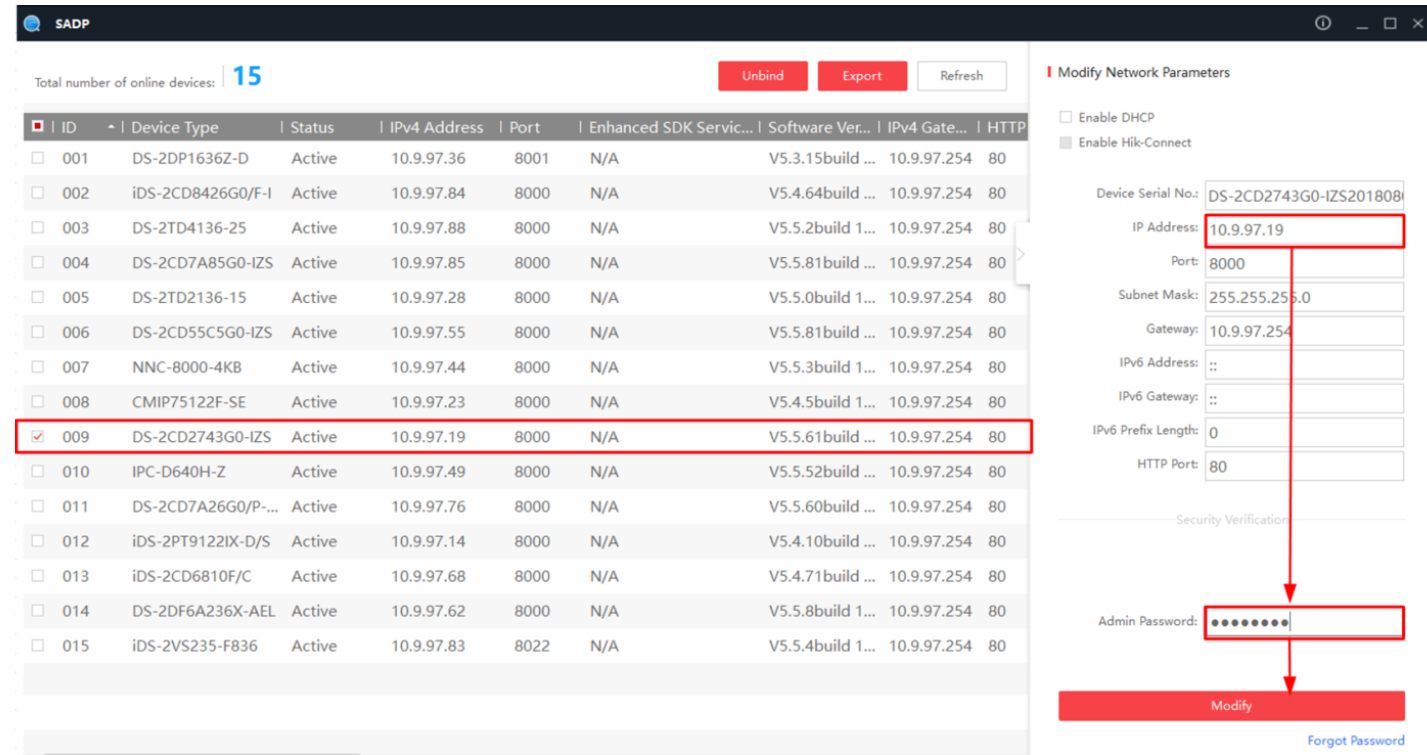 Step 3. Type the IP address of the camera (http://10.9.97.19) in IE browser to login it. Enter with your username and password.
Step 3. Type the IP address of the camera (http://10.9.97.19) in IE browser to login it. Enter with your username and password.
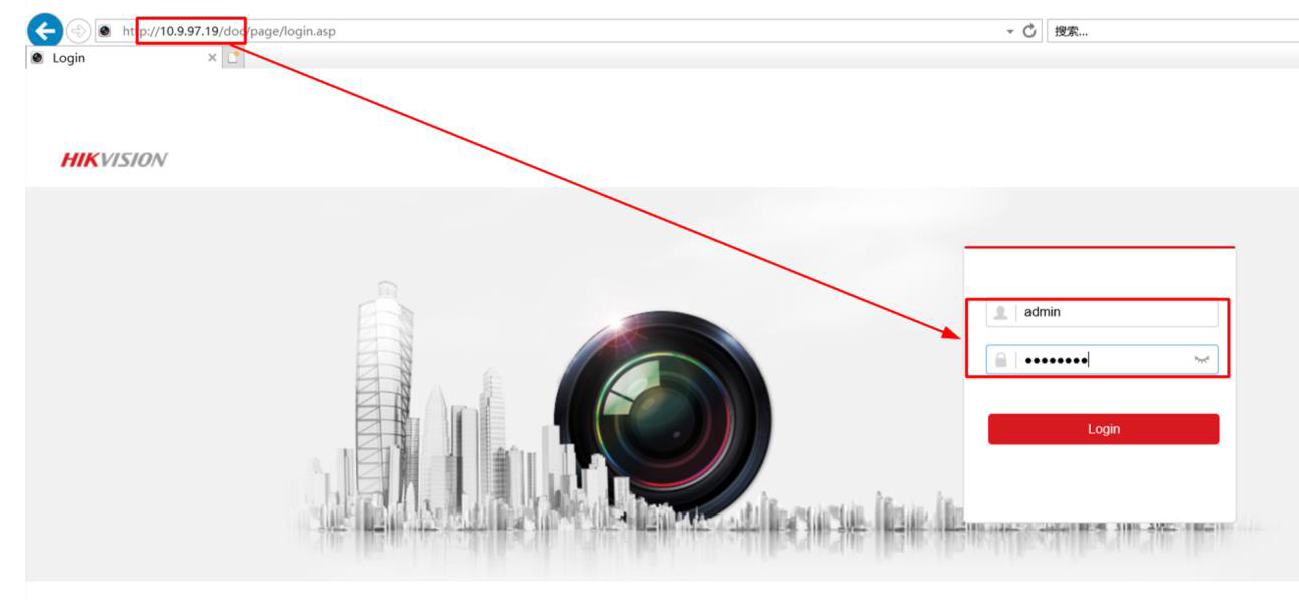
Step 4. Go to Configuration > Storage > Storage management, and then format the microSD card. Click Save to apply the settings.
 Step 5. Go to Record Schedule, and then enable Record Schedule.
Step 5. Go to Record Schedule, and then enable Record Schedule.
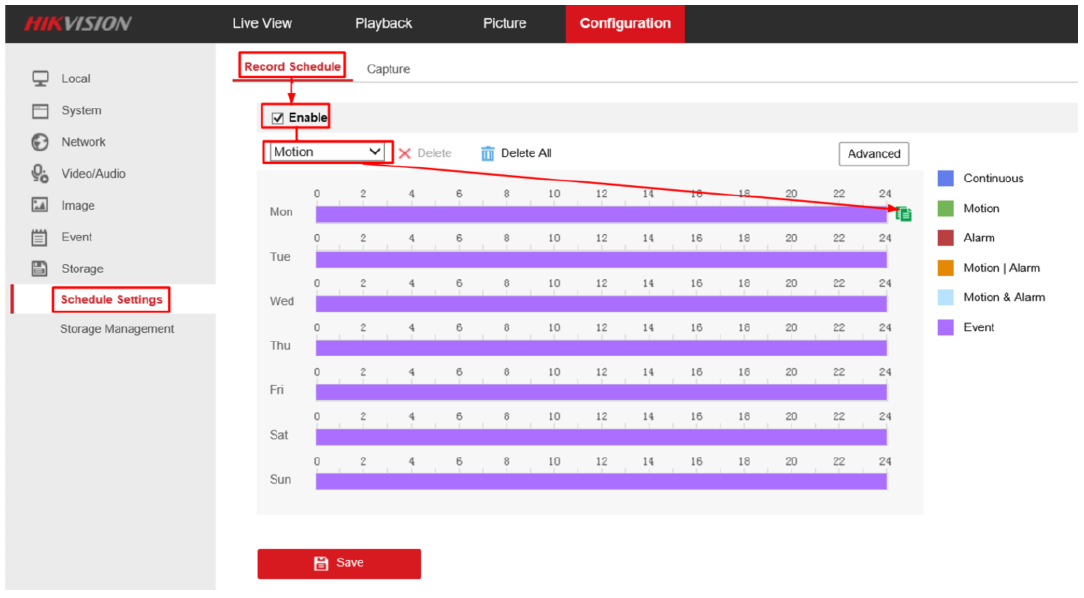 Step 6. Set the recording type to Motion detection and select the record schedule.
Step 6. Set the recording type to Motion detection and select the record schedule.
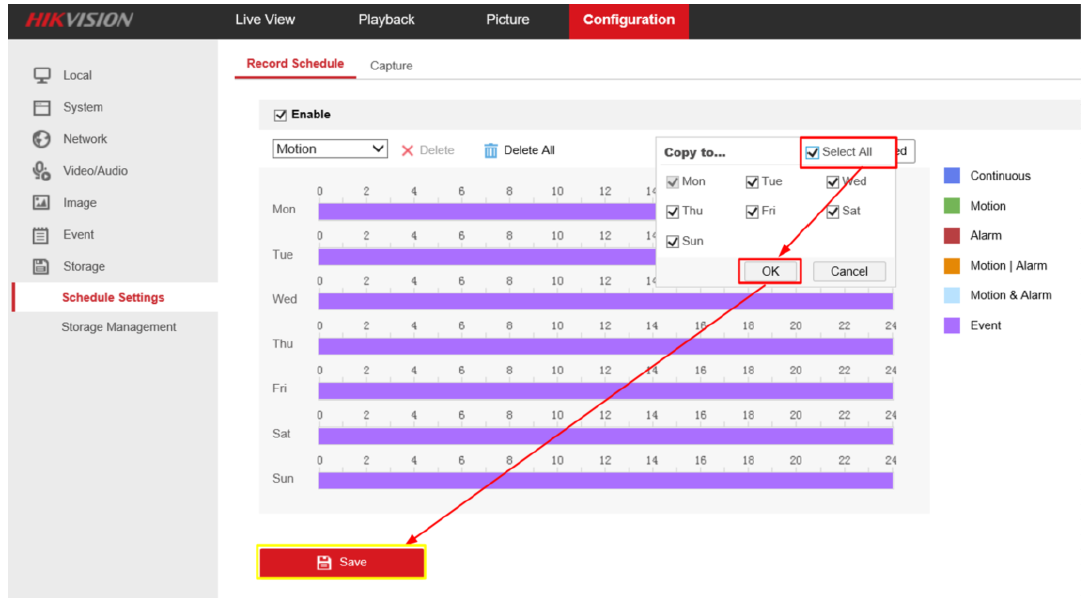 Step 7. Click Events > Motion detection, enable it and then set the area (for which you want the camera triggered to record).
Step 7. Click Events > Motion detection, enable it and then set the area (for which you want the camera triggered to record).
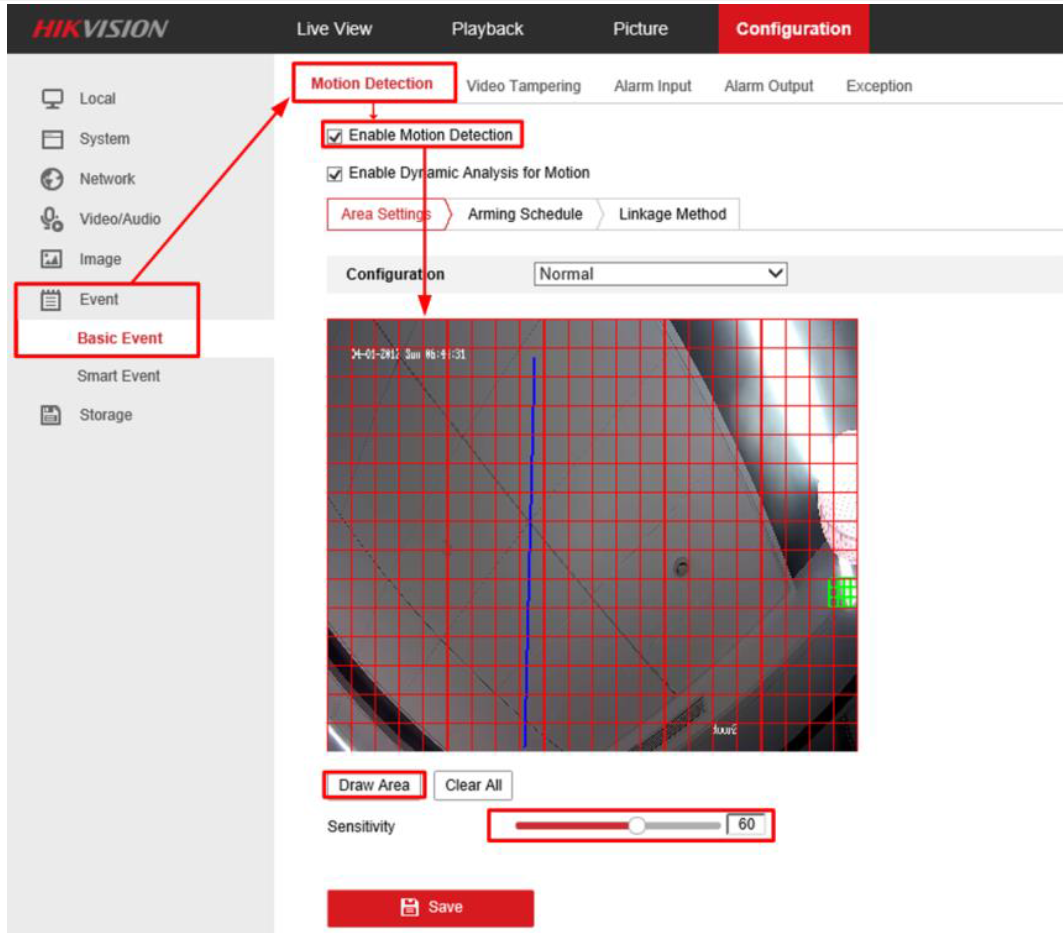 Step 8. Set all days of arming (meaning the camera will be set to record on it’s schedule all days for week).
Step 8. Set all days of arming (meaning the camera will be set to record on it’s schedule all days for week).
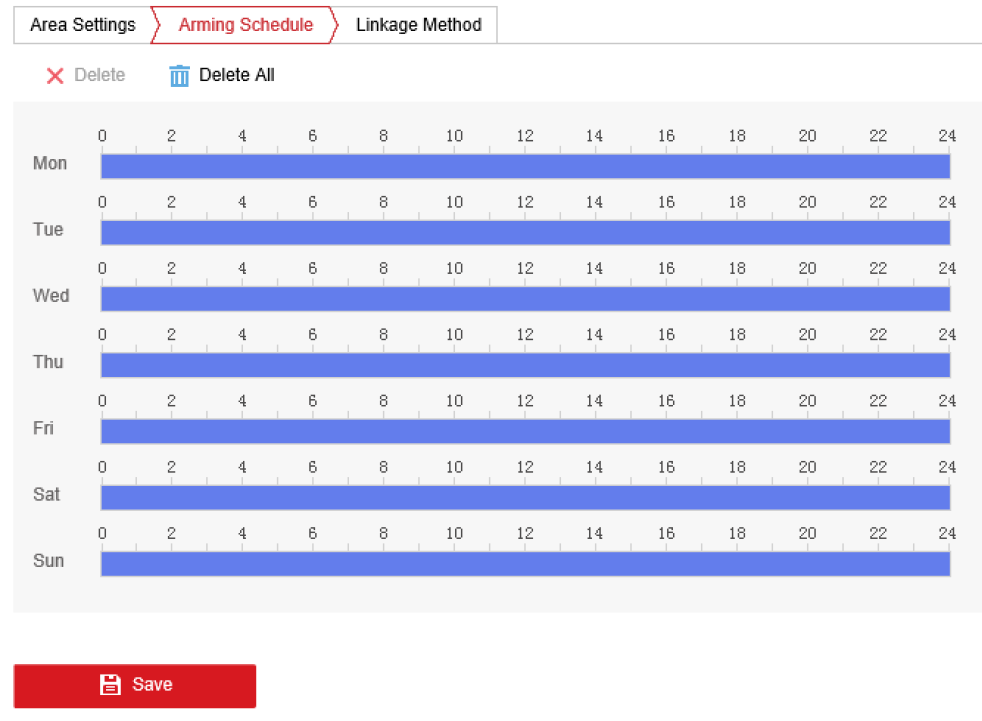 Step 9. Enable the Notify Surveillance Center and Trigger Recording. Click Save.
Step 9. Enable the Notify Surveillance Center and Trigger Recording. Click Save.
 Step 10. Go to Playback, and then you can search for the recordings in the microSD card.
Step 10. Go to Playback, and then you can search for the recordings in the microSD card.
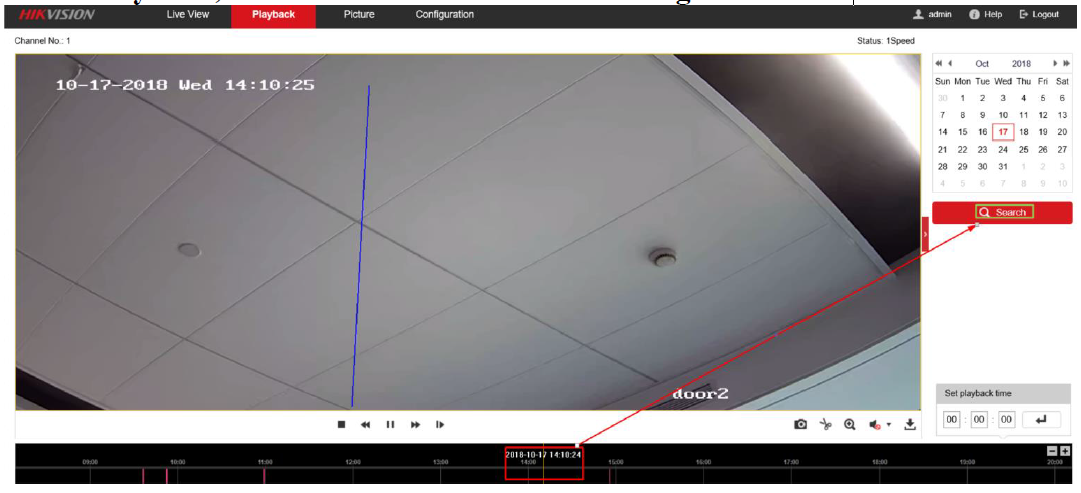 That’s it. Now your camera will record on microSD card every time the motion is triggered and then automatically overwrite its content once the storage is full.
That’s it. Now your camera will record on microSD card every time the motion is triggered and then automatically overwrite its content once the storage is full.

