These are common questions: Why the Hikvision IP camera doesn’t reset when pressing the reset button? Why looks like the reset button on a Hikvision IP camera doesn’t work? You have tried to reset the camera by pressing the reset button and still the camera is not reset. It looks like the reset button doesn’t even work, no matter how long you hold the push-down button. Why does that happen? Does the Hikvision reset even button work?
First of all, the reset button on a Hikvision camera always works, however there’s a trick in resetting these types of IP camera. You need to power off the camera first, press the reset button and then power on. Try it and you’ll see that you’ll be able to reset the camera this time. Below we’ve clarified each step.
The steps to reset a Hikvision IP camera
Open up the Hikvision IP camera and locate the reset button. Most of the Hikvision cameras come with a push-down reset button installed on the motherboard, sometimes it may be close to the microSD slot.
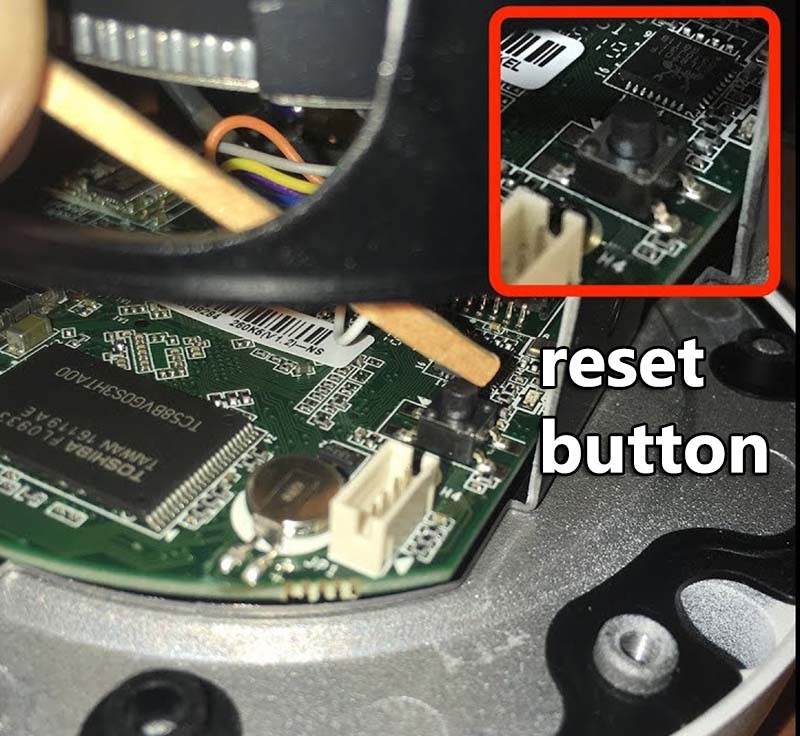
-
- Power off the camera (disconnect the power supply cable or the PoE cable)
- Press and hold the reset button.
- Connect the camera power supply cable (or the PoE cable).
- Keep holding the reset button for 20 seconds.
- Release the reset button.
After the camera is reset, you should use the SAPD tool or a web browser to set it up again. The default IP address will be 192.0.0.64 and the camera will be inactive. If the camera is old, the password should be 12345. Consult this reset guide for extra information about resetting a Hikvision IP camera.

