This guide shows how to backup recordings from a Zosi DVR or NVR to a USB flash drive. You can export motion detection recordings or continuous footage. The procedure is easy, all you need is a USB drive and the recording’s timeframe you need to export.
The USB port in the front panel and the second USB port in the rear panel are exactly the same one port, which means it’s the same port placed in two positions for convenience. So, when you use the USB in the front panel, the second USB in the rear panel will be non effective. It is recommended to use a 64GB or smaller flash drive with a Fat32 format to back up the recording files.
How to backup recordings from Zosi DVR/NVR to a USB flash drive
Insert your USB drive into the recorder. Right click mouse and select Main Menu > Disk Management > Refresh to make sure your USB drive is detected by the DVR. If not detected, you have to use another USB flash drive.
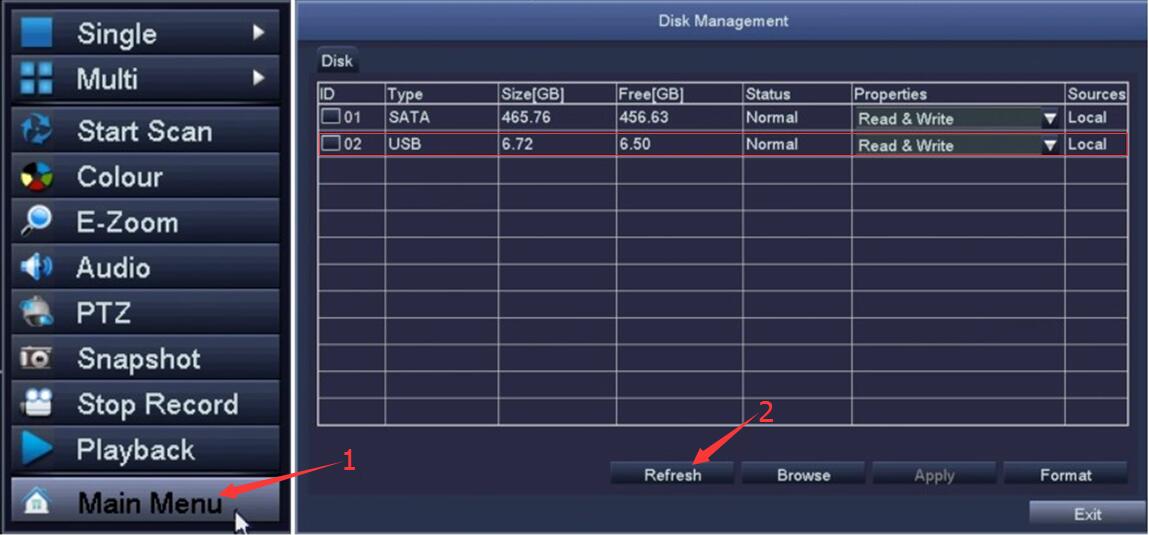 Go back to the Main Menu and enter the Backup section.
Go back to the Main Menu and enter the Backup section.
Set Start Time and End Time and select the Channel. Then click ‘Search’. So, on the right panel you can choose the date and time frame you want to backup and which camera.
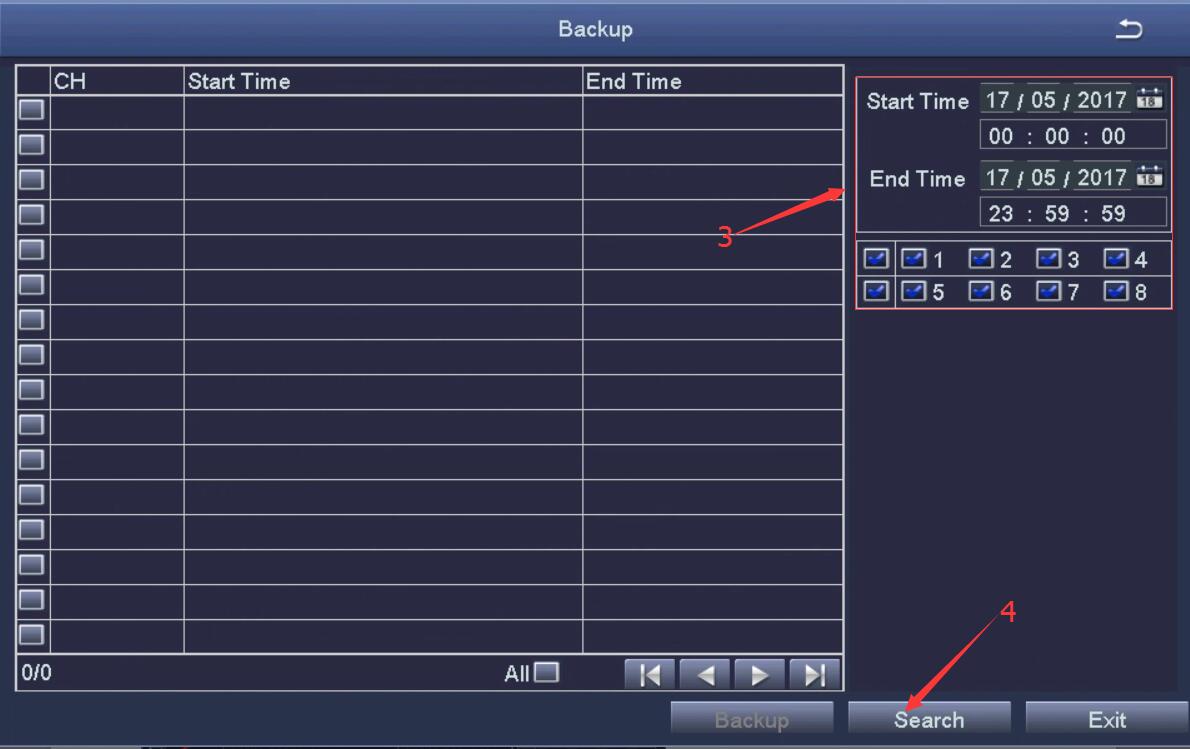 After that, the chosen video will be displayed in the list. Select the recording which you want to backup on the USB drive. Then, click the button ‘Backup’.
After that, the chosen video will be displayed in the list. Select the recording which you want to backup on the USB drive. Then, click the button ‘Backup’.
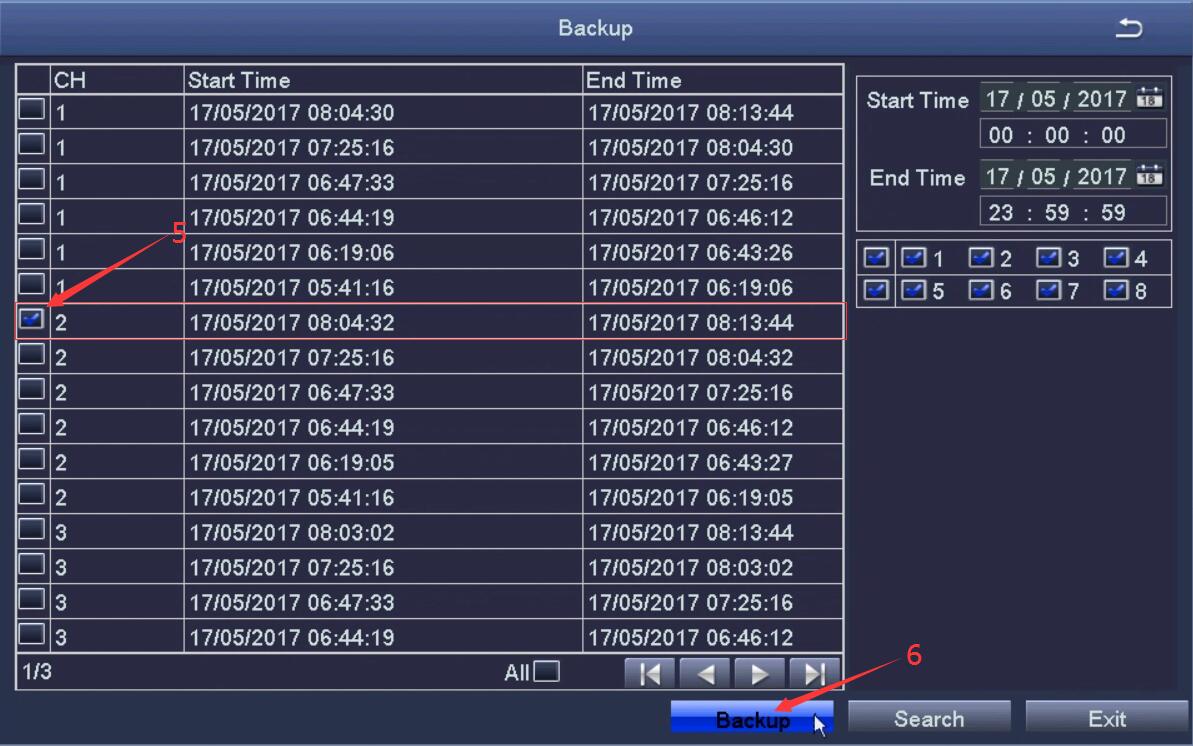 Next, there will pop up the interface of Backup Information which shows the Start Time, End Time, the size of the file (ensure that there’s enough free space on the USB drive). Click ‘Start’ to initialize the backup.
Next, there will pop up the interface of Backup Information which shows the Start Time, End Time, the size of the file (ensure that there’s enough free space on the USB drive). Click ‘Start’ to initialize the backup.
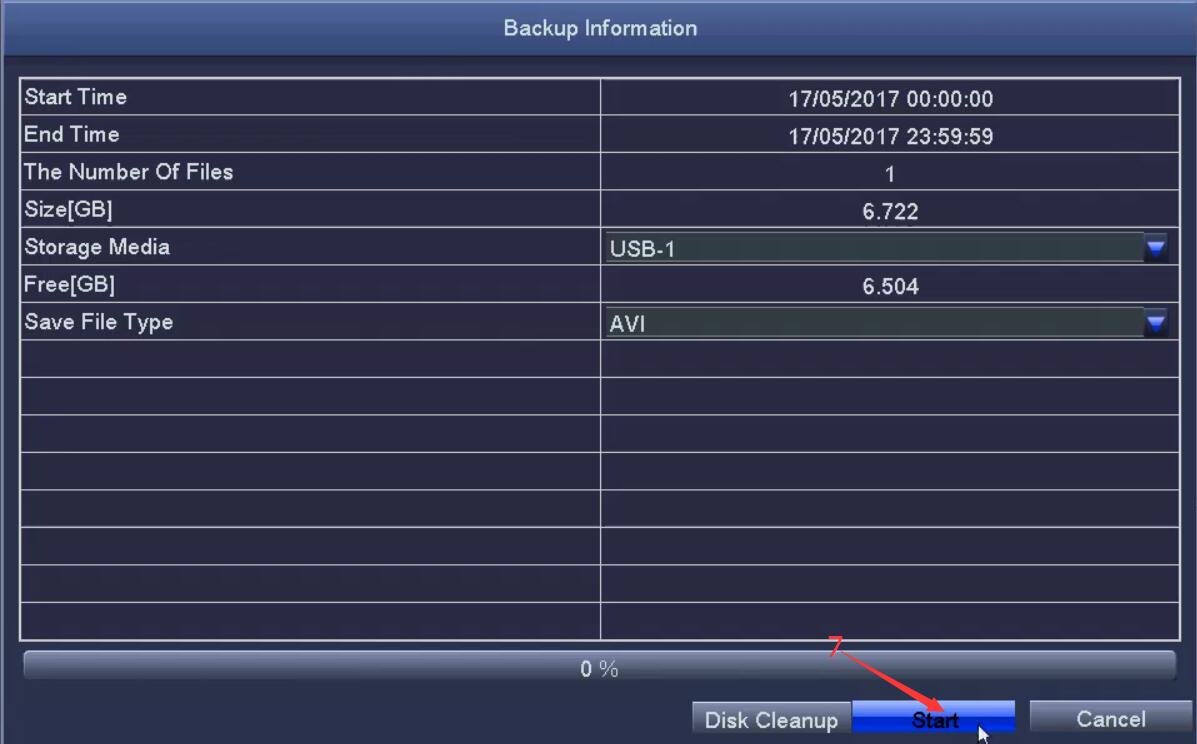 When the backup procedure is completed, the Zosi DVR will display the ’Backup completed’ message which means DVR’s video was exported successfully.
When the backup procedure is completed, the Zosi DVR will display the ’Backup completed’ message which means DVR’s video was exported successfully.
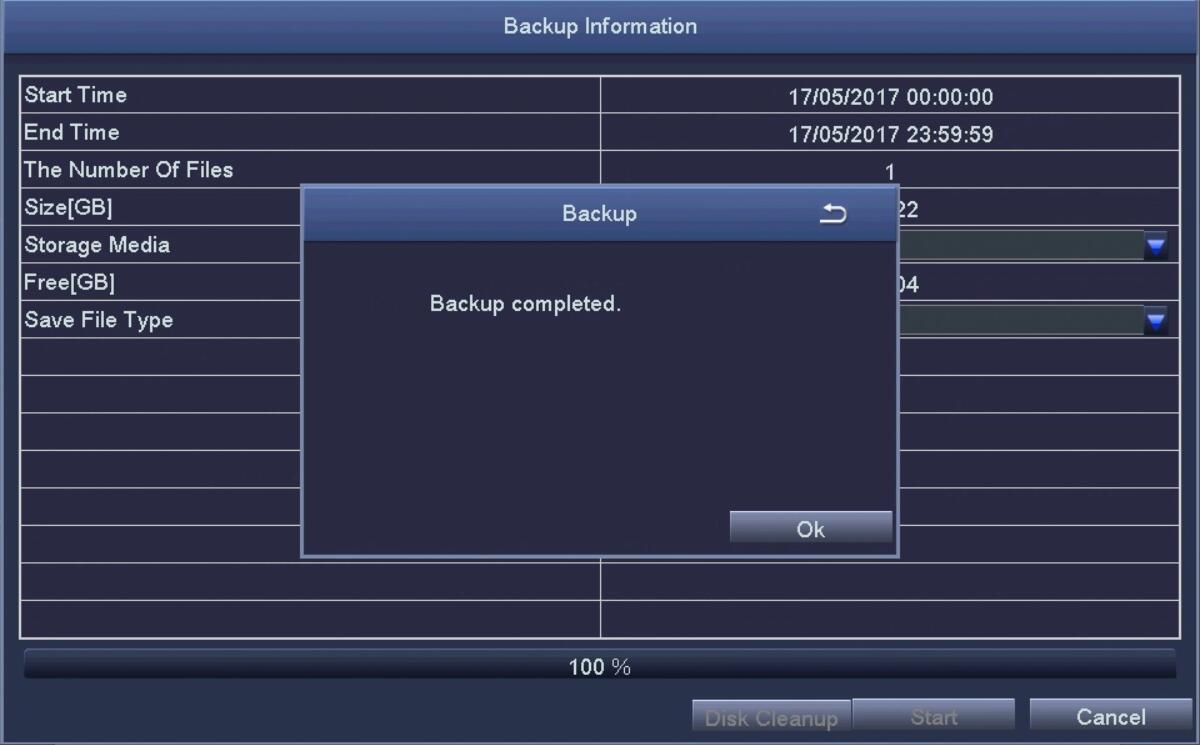 The video you backup in the USB drive is AVI format, so it only can be played in player support AVI format. For example you can use the VLC player or any other video player that is able to play AVI videos.
The video you backup in the USB drive is AVI format, so it only can be played in player support AVI format. For example you can use the VLC player or any other video player that is able to play AVI videos.

