This error shows up on Arlo cameras when the app indicates that it needs to be updated. Once you hit yes on the prompt, a spinner comes up and within a minute the error code 4206 appears, reading as follows “Firmware could not be updated. Please try again later. (Error Code: 4206)”.
In some models, the same error shows as error code 4209 which is exactly the same and the suggestions and tips are applicable regardless. As long as you see a message that indicates a firmware update issue, then the fixing methods are identical.
As you can imagine, this error indicates a problem with the update procedure and basically, the camera fails to update to the latest version. This may be problematic because updates usually fix bugs and issues that affect the camera’s performance.
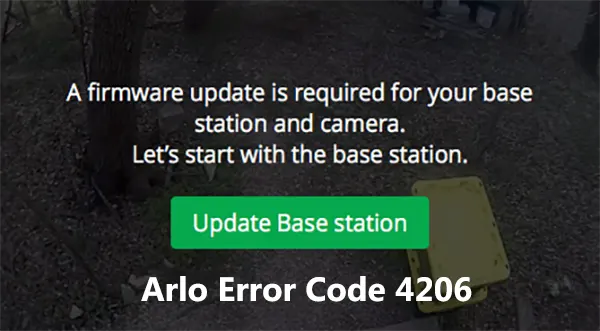
How to fix Arlo Error Code 4206 (Firmware update error)
There are a few things you can do to solve this as soon as possible. Follow the tips below
First of all, you need to turn off the WiFi on your phone and then turn it on. Then completely close the Arlo app and then re-open it. Go through the app and launch the update again and see if it goes through.
Next, maybe there’s something wrong with your internet connection. Open up some random page on the phone to ensure that the internet indeed works. Additionally, you may turn off the WiFi router for 30 seconds and then turn it on again. Also, reboot the phone as well.
You also may try to use the phone’s internet (5G, 4G, LTE) for the update. Disable temporarily the WiFi and see if you get the error code 4206. It has been reported that the update may work on the phone’s internet but not when connected to the WiFi.
Another suggestion, remove and reinsert the battery to reset the camera. You may also want to try rebooting the base. Run the phone app again and see if the updates go through.
Update the phone app to the latest version. This is not an update for the Arlo camera, but an update for the app itself. If the app is an old version, then the firmware might not be processed.
Power cycle the camera and the Base Station. To reboot your base station, unplug the power adapter from the outlet, wait 2 minutes and reconnect the power adapter to the outlet.
If you tried all of these tips, as the last option you need to contact Arlo for further technical support. They will check remotely or walk you through the troubleshooting process and possibly fix the issue.
If not, then maybe the unit is defective and you may ask them to send out a replacement. They will ask for proof of purchase which you need to have in your (online) records. Additionally, they will require the unit’s serial number and exact model (as shown on the sticker).

