This guide shows how to change the date and time of the camera on SwannCloud app. It’s very important to have the right timestamp on the camera which will help to pinpoint the incidents when on playback or exporting the footage.
Follow these steps to modify the date and time on your camera:
Step 1. Tap on Camera at the bottom, tap and hold the camera that you wanted to change then go to Settings.
Step 2. Tap on About Camera.
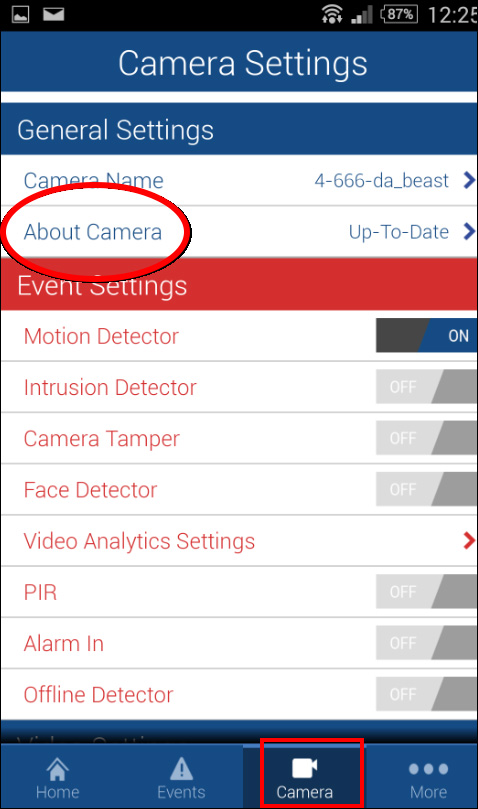 Step 3. Tap on Timezone.
Step 3. Tap on Timezone.
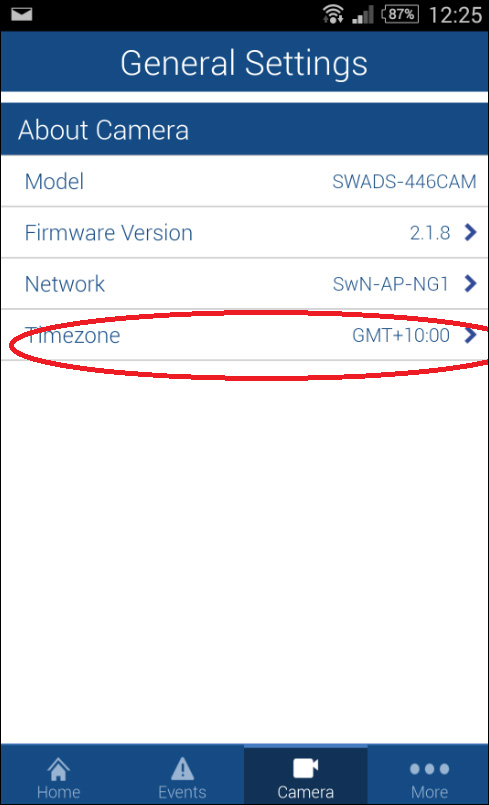 Step 4. Here you can change the Timezone and you can also turn on Daylight Saving On, then once you’re finished, tap on Done.
Step 4. Here you can change the Timezone and you can also turn on Daylight Saving On, then once you’re finished, tap on Done.
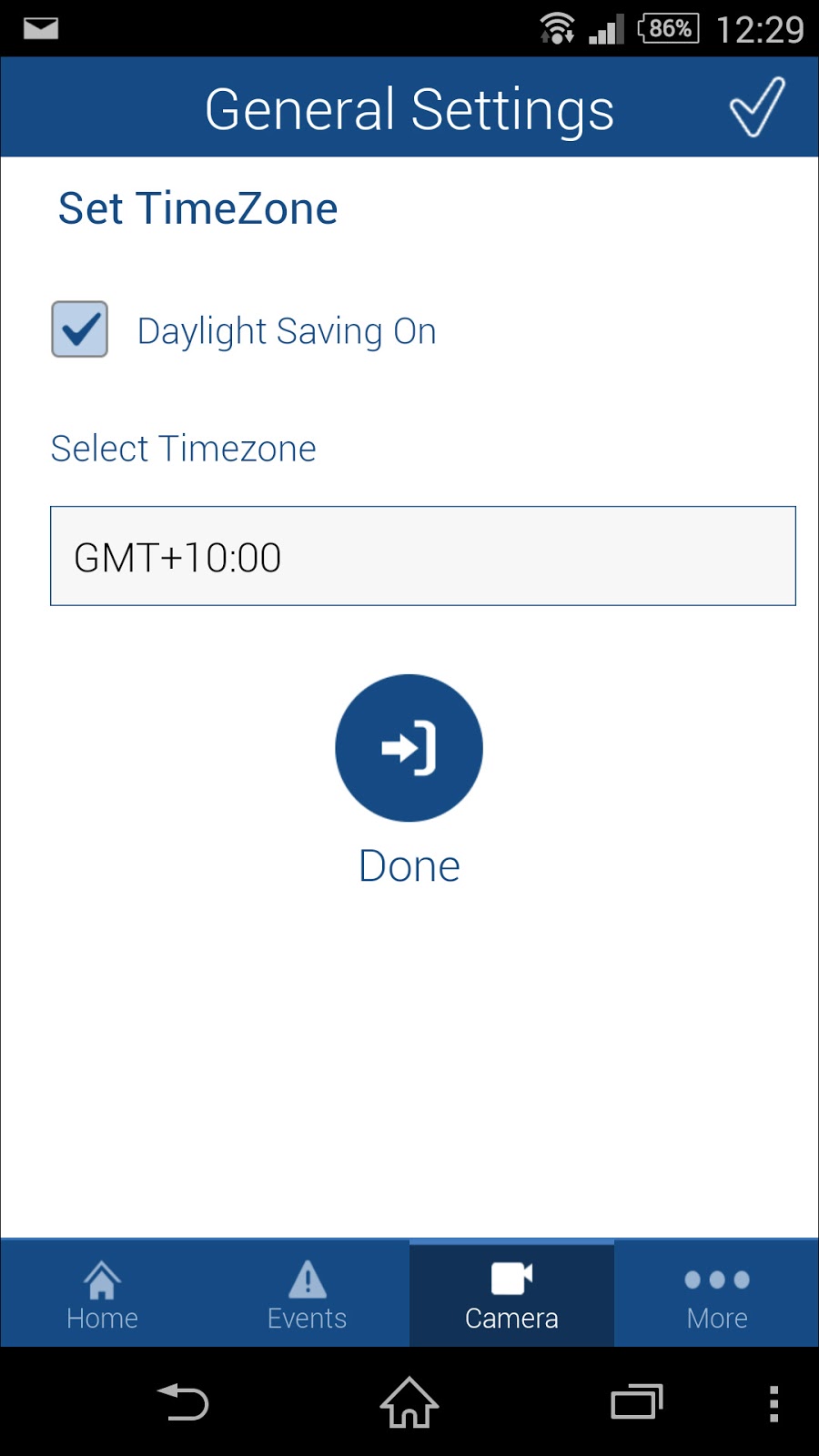 You need to find out which GMT zone your state is located to, for example New York is on Eastern Timezone (GMT-5).
You need to find out which GMT zone your state is located to, for example New York is on Eastern Timezone (GMT-5).

