This guide shows how to connect a Zosi DVR or NVR to the internet which is the first thing you need to do if you want to see your cameras remotely on the phone.
The DVR must be connected with an Ethernet cable to your router or switch. Make sure cables are fully plugged in. Below is the connection diagram: the DVR goes to the router and the router is exposed to the internet.
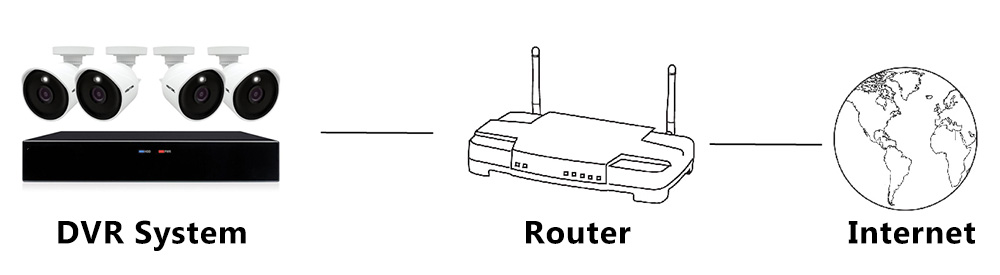
Connect Zosi DVR to the internet
Step 1. Once everything is wired properly, go to the DVR and right click the mouse. Select the Menu option then go to Setup > Network.
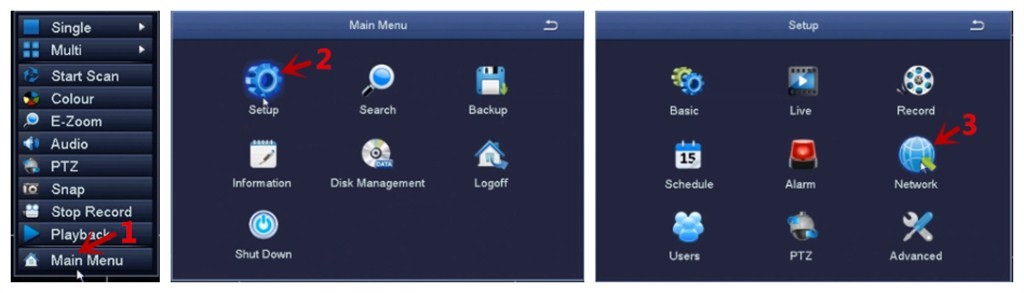 Step 2. Tick “Obtain an IP Address Automatically”. This is the DHCP mode, meaning the router will assign an IP address automatically. You don’t have to worry if the IP address is correct or available, the machine will solve it by itself.
Step 2. Tick “Obtain an IP Address Automatically”. This is the DHCP mode, meaning the router will assign an IP address automatically. You don’t have to worry if the IP address is correct or available, the machine will solve it by itself.
Click the “Test” button, if the “OK” message is displayed, the local area network is connected successfully. That means your DVR is getting an internet signal.
If an “unconnected” message is displayed, check the wiring and make sure your router has the DHCP mode enabled (most of the routers have it enabled by default).
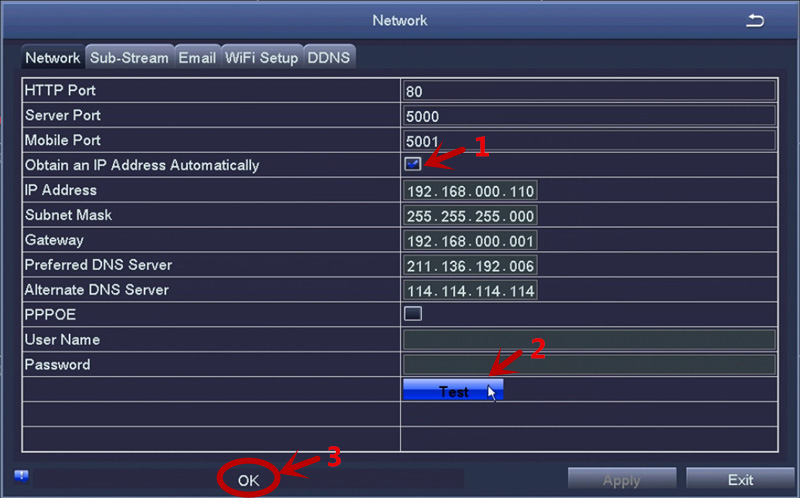 Step 3. Once we’ve established a successful network connection, go back to Main Menu > Information > Network.
Step 3. Once we’ve established a successful network connection, go back to Main Menu > Information > Network.
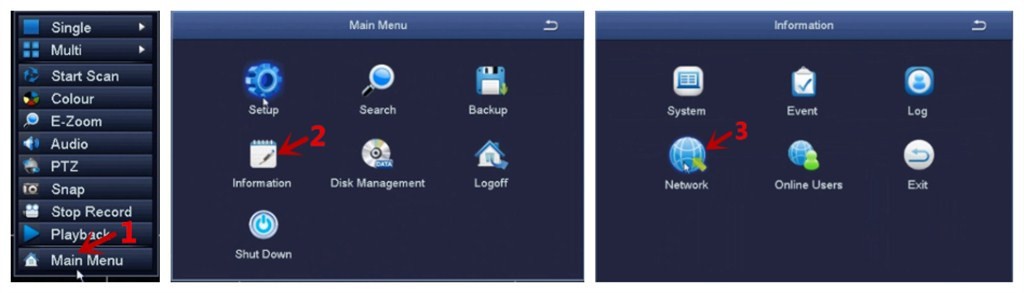 Step 4. Check if the “Cloud Server Status” is valid. It should show “Connected“, which means DVR is connected to the Internet successfully.
Step 4. Check if the “Cloud Server Status” is valid. It should show “Connected“, which means DVR is connected to the Internet successfully.
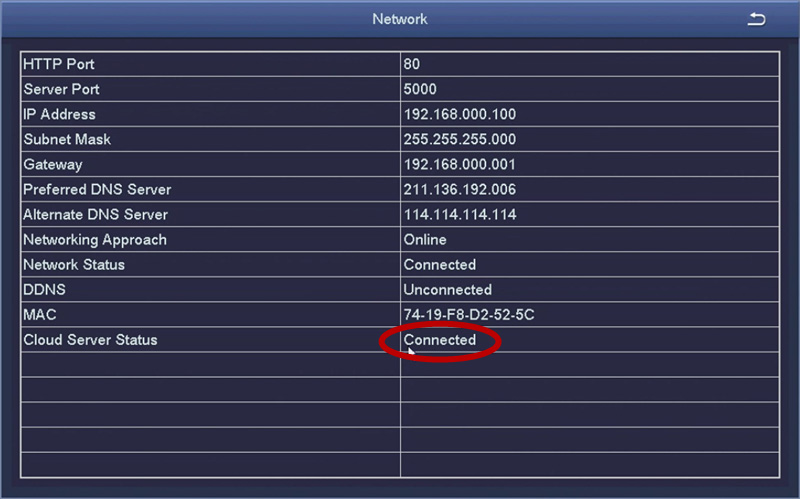 Step 5. If the “Cloud Server Status” shows “Unconnected“, you have to exit this page and get back into Main Menu > Setup > Network again.
Step 5. If the “Cloud Server Status” shows “Unconnected“, you have to exit this page and get back into Main Menu > Setup > Network again.
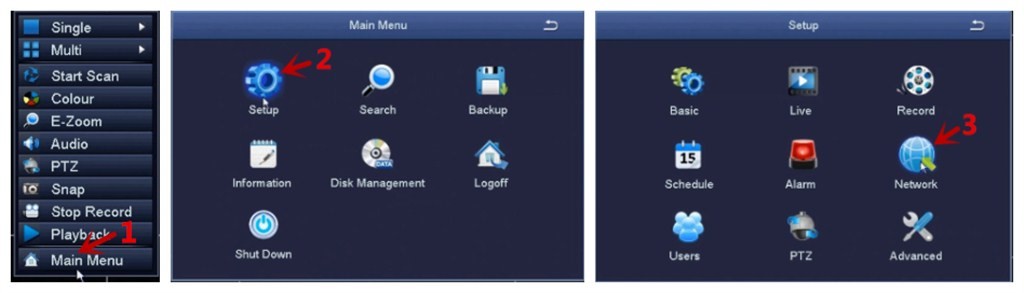
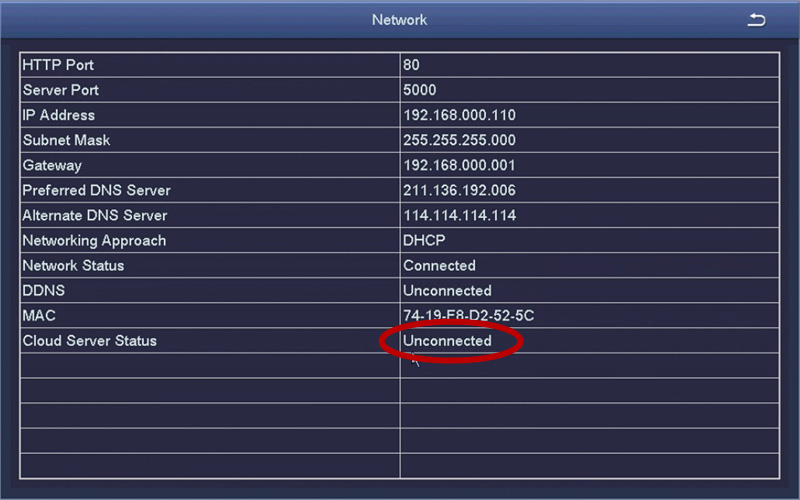 Step 6. Untick the “Obtain an IP Address Automatically” box. Now we will try to set the IP address of the Zosi DVR on static mode.
Step 6. Untick the “Obtain an IP Address Automatically” box. Now we will try to set the IP address of the Zosi DVR on static mode.
When assigning a static IP address to the DVR, keep in mind:
- DVR’s IP address must be unique and used by your DVR only. You can’t have the same IP address for two devices on the network. If the IP address is duplicated, the network will run into IP conflicts issues.
- The Gateway and Subnet Mask should be exactly the same as your router’s.
- Make sure the DVR’s “Preferred DNS Server ” and “Alternate DNS Server ” are both the same as router’s “Preferred DNS Server” and “Alternate DNS Server”. If not sure, use Google’s DNS server (8.8.8.8 and 8.8.4.4).
- Once you’ve filled out the required information, click “Test” to see if the connection was successful (you should get the “OK” message).
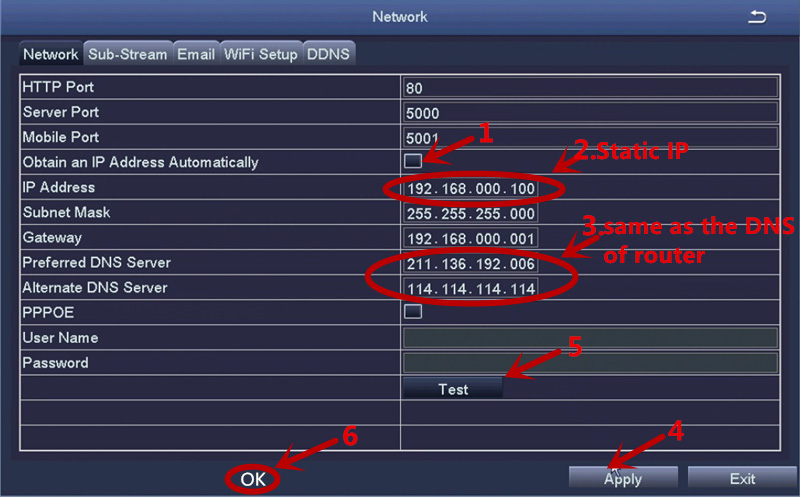 Step 7. Then you should go back to Main Menu > Information > Network and check if the “Cloud Server Status” is valid. If “Connected” is displayed, the DVR is successfully connected to the network.
Step 7. Then you should go back to Main Menu > Information > Network and check if the “Cloud Server Status” is valid. If “Connected” is displayed, the DVR is successfully connected to the network.
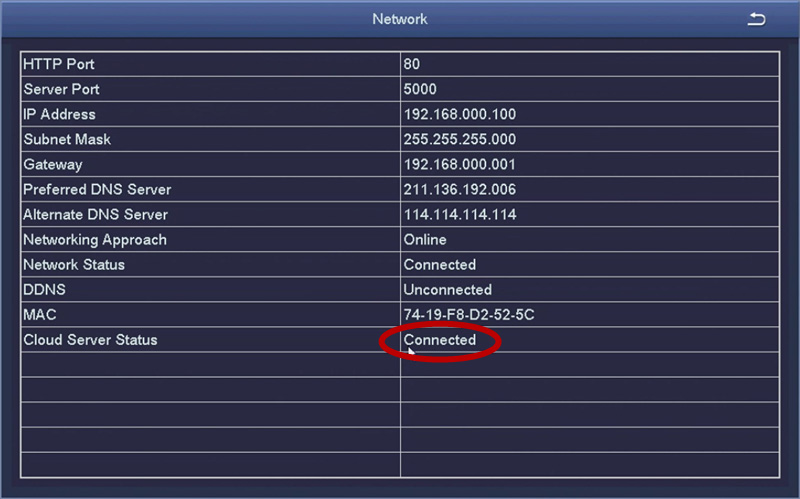 That’s all. Basically, if the DVR doesn’t connect using the DHCP mode (most of the time works), you can use a static IP address.
That’s all. Basically, if the DVR doesn’t connect using the DHCP mode (most of the time works), you can use a static IP address.

