By default the timestamp (time and date) is enabled on a Zosi DVR (or NVR). As seen in the picture below, the time/date is located on the bottom center of each channel. It’s very important to have the correct timestamp on your security system, if something happens and you need to playback the recording you’ll pinpoint exactly if the timestamp is enabled. Moreover in many jurisdictions, a CCTV video footage without a timestamp is not admissible in the court.
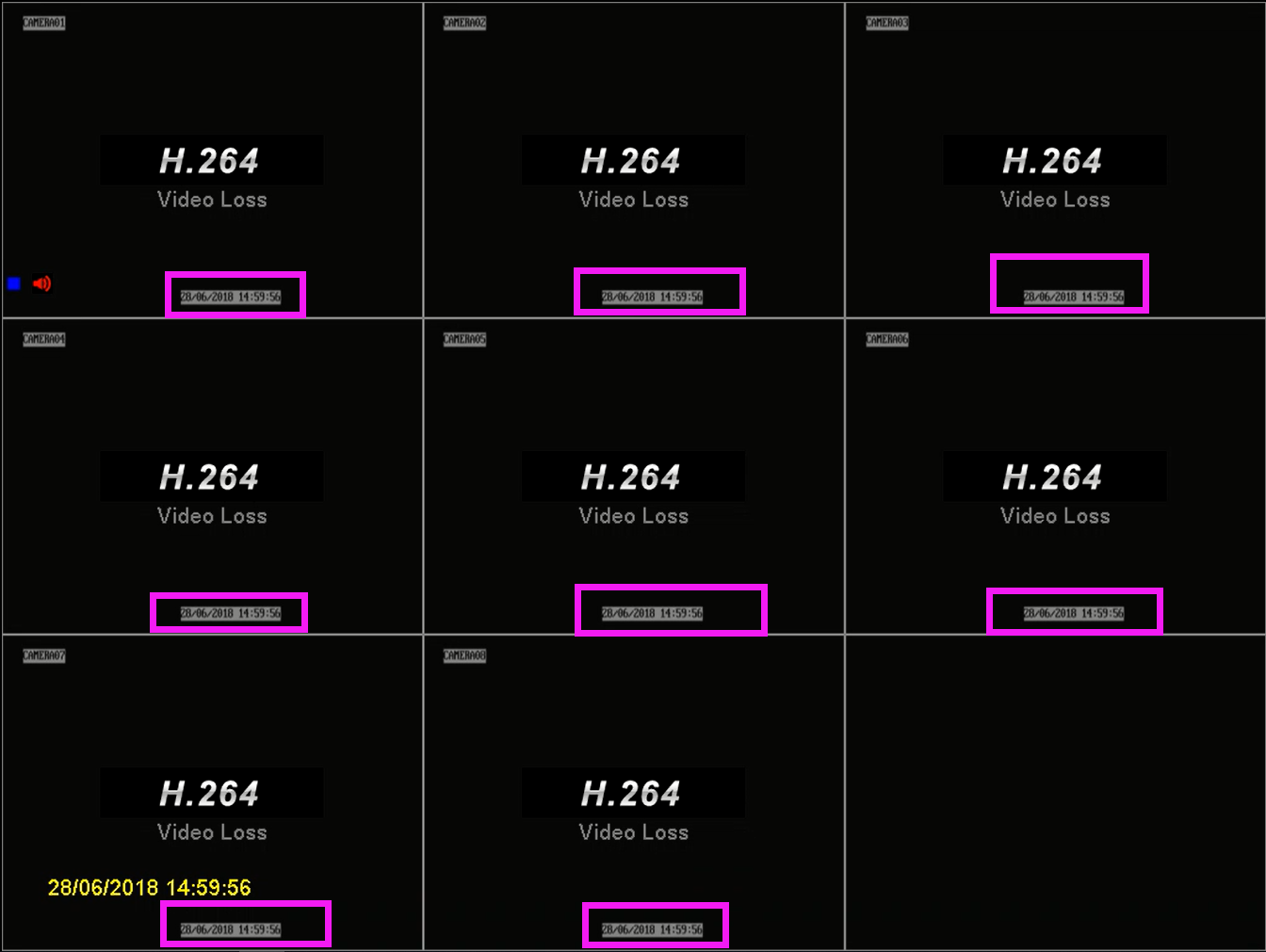 However, many people want to disable the timestamp. If you want to disable (hide) the time and date on the Zosi DVR, then follow this easy guide. Or if the time date is not showing up on the screen on your Zosi DVR, you still can follow the same steps to display the timestamp on your cameras.
However, many people want to disable the timestamp. If you want to disable (hide) the time and date on the Zosi DVR, then follow this easy guide. Or if the time date is not showing up on the screen on your Zosi DVR, you still can follow the same steps to display the timestamp on your cameras.
Display or hide the time and date on a Zosi DVR
Step 1. Login to your Zosi DVR using your username and password. Navigate to the Main Menu, then go to Setup > Record section.
Step 2. On this section you’ll find the Time Stamp column, if you want to hide the time and date on your camera, simply untick the box. Otherwise if you want the timestamp to be displayed on the screen, make sure the box is ticked.
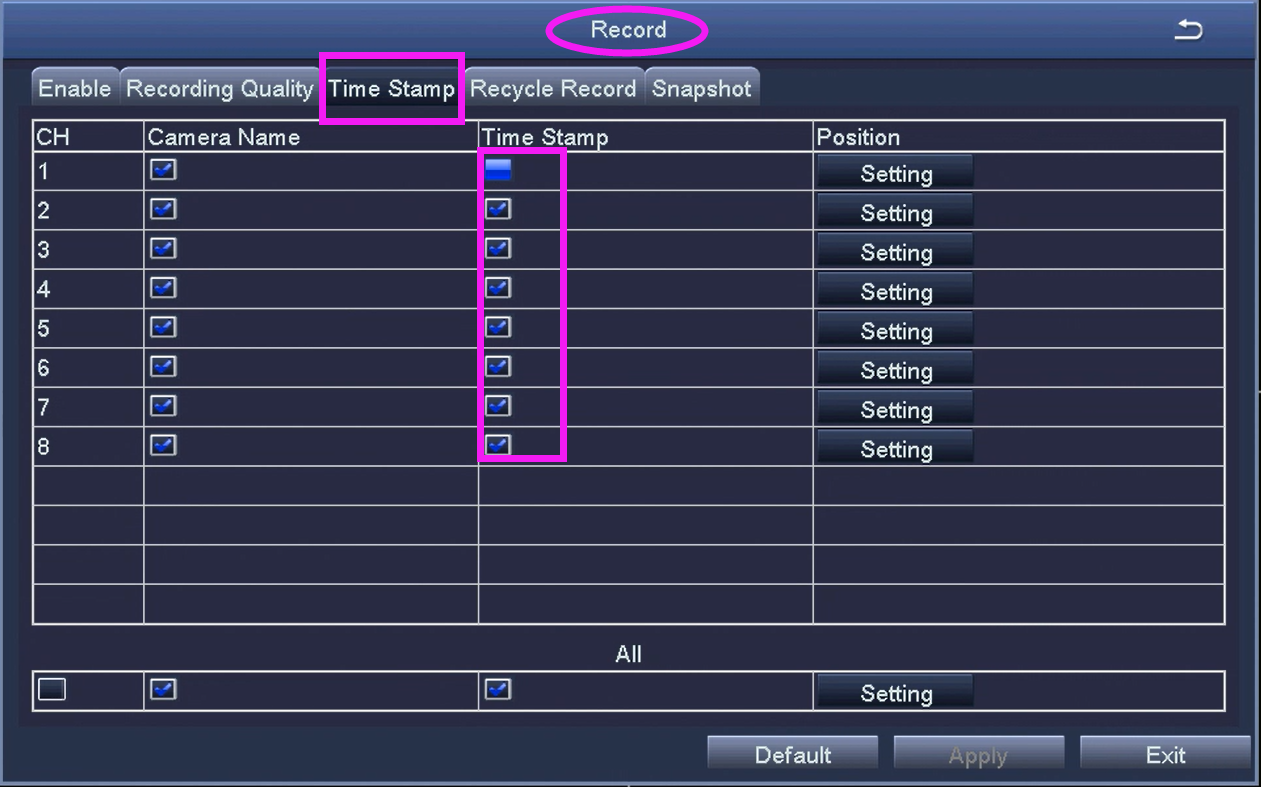 If you want to reposition the time/date text in another spot, click Setting under the Position column. There you can place the timestamp on your preferred location, for example to the top right of the screen, or on the left, anywhere you want. As you can see from the picture below, you can drag and drop the timestamp in anywhere in the camera’s screen.
If you want to reposition the time/date text in another spot, click Setting under the Position column. There you can place the timestamp on your preferred location, for example to the top right of the screen, or on the left, anywhere you want. As you can see from the picture below, you can drag and drop the timestamp in anywhere in the camera’s screen.
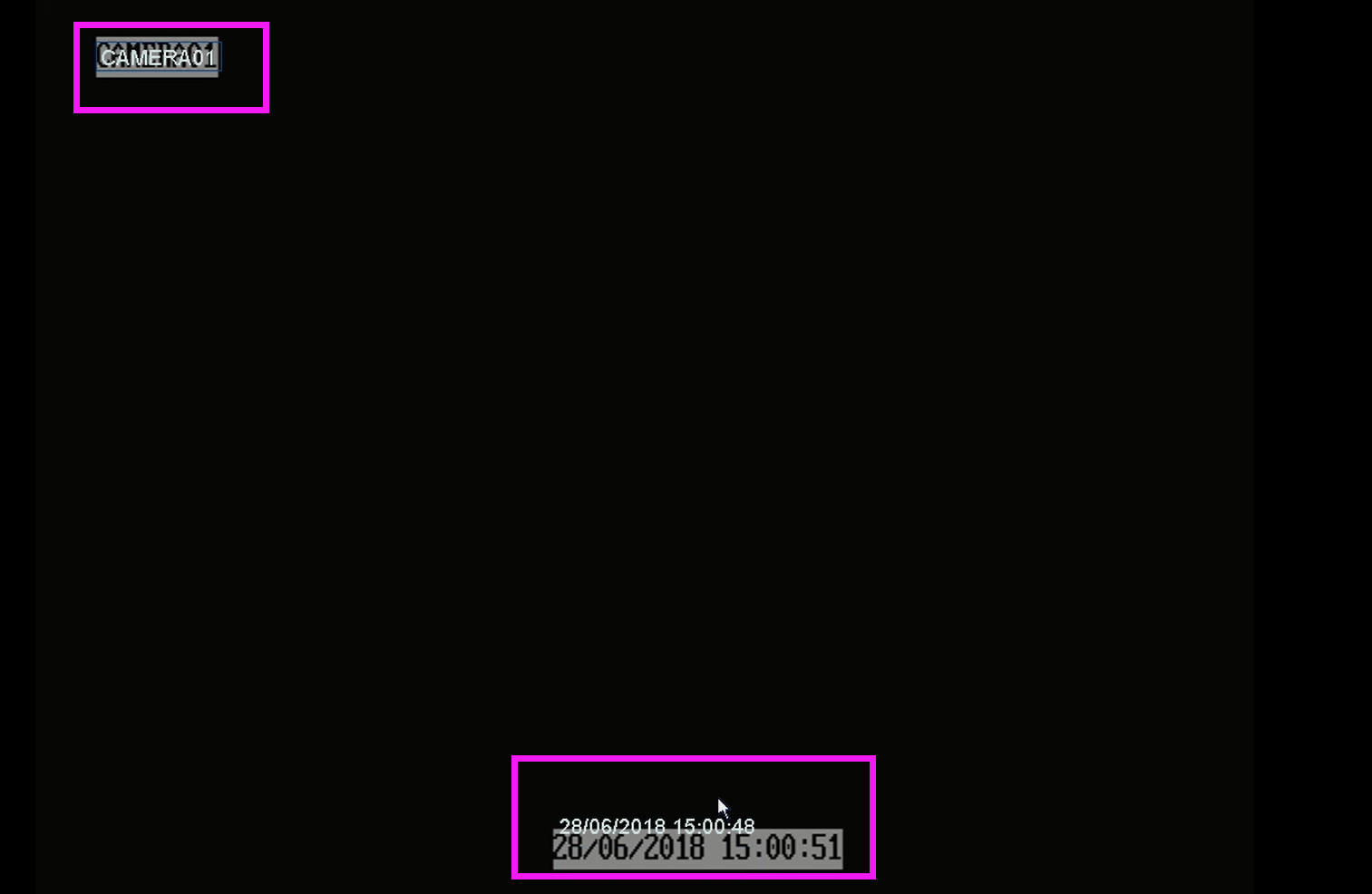
Once done, click Save to apply the settings. The timestamp will be displayed or hidden (based on your selected settings) on the TV monitor where the Zosi DVR is hooked up or on the phone/tablet.

