There are a few issues that can make a Zosi DVR (or NVR) not connect to the network. In this guide, we will offer a few suggestions on how to fix a Zosi recorder that cannot connect to the network.
First of all, make sure that the system is set up properly. Consult this article: How to connect the Zosi DVR to the internet. Follow the steps one by one. One example of how you should connect your equipment is shown in the picture below.
 In case the Zosi DVR (or NVR) fails to connect to the network, then follow the troubleshooting guide which is released by the Zosi Technical Team.
In case the Zosi DVR (or NVR) fails to connect to the network, then follow the troubleshooting guide which is released by the Zosi Technical Team.
Zosi DVR cannot connect to the network
Basic Troubleshooting
Check if your network cables work properly. Sometimes the cables are bad or not terminated correctly. If the DVR/NVR is getting a signal, there should be a light flashing at the back of the recorder where the Ethernet cable goes in. If there’s no flash, check the connection and the cable.
If the connections are right and Zosi DVR/NVR is still Offline, then it should be a DHCP issue. To fix it, you have to enable the DHCP mode on your NVR.
Right click the mouse, go to NVR’s main menu and navigate to System Setup > Network Setup > check the DHCP box. Apply and save the settings. Wait for 1 minute to see if the status on the bottom right corner changes to Online.
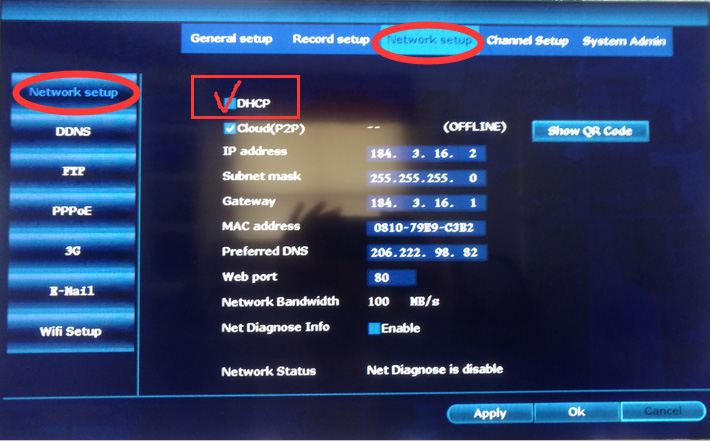 Another solution, you can go back to the main menu to select “Fast Network”. Then the system will connect the WAN network automatically. Within 1 minute, you shall see NVR status changes to Online and the NVR is ready to be added to the Zosi phone app.
Another solution, you can go back to the main menu to select “Fast Network”. Then the system will connect the WAN network automatically. Within 1 minute, you shall see NVR status changes to Online and the NVR is ready to be added to the Zosi phone app.
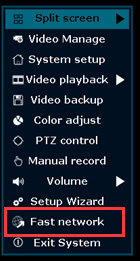 If this doesn’t bring the recorder online, then most likely your Router has a disabled DHCP mod or blocks new devices from connecting.
If this doesn’t bring the recorder online, then most likely your Router has a disabled DHCP mod or blocks new devices from connecting.
Let’s understand what DHCP does: when the router finds a new device connected, the DHCP mode automatically allocates a new IP address to the device which will connect it to the Internet.
An easy way to tell if your router has the DHCP mode enabled:
When you connect a new device to your local WiFi for Internet service (let’s say a friend wants to connect to the WiFi), does it ask for a WiFi password only? If only the password is required, then your router has the DHCP mode enabled.
If it asks for the password and some other settings, then the router is not on DHCP mode, which means you need to do extra settings. Nowadays, almost all the new routers come with the DHCP mode enabled by default. So, it’s quite rare for a router to have the DHCP mode turned off.
Note: By following the troubleshooting tips listed above the “not connecting” issue on a Zosi DVR.NVR gets fixed on 95% of the cases. However, sometimes it may still say Offline even if it’s connected. To make sure that it works, try to see the camera on the phone app. Step 4 and Step 5 should enable 95% of users to get the NVR online.
Advanced Troubleshooting
If the basic steps above do not solve the connecting issue on the Zosi DVR/NVR, then follow the more advanced troubleshooting tips listed below.
Make sure the cable you connect to NVR has Internet connection
To test it out, you can use a laptop or any computer that has an RJ45 port (Ethernet port). Disable the wireless connection of the laptop.
Unplug the network cable from NVR and plug it into the PC, and see if the PC can access the Internet via the cable. If it does, then the cable is good; if it doesn’t, try a different cable.
If the cable is good yet no Internet connection, then you may need to contact the Internet administrator of your network to figure out what’s wrong with the internet.
Enable DHCP on your router.
If you don’t want to use the DHCP mode, or you want to set up a static IP Address for your NVR system, you can follow the steps below to set it up.
To be able to allocate a manual IP address for your Zosi NVR or DVR, you need to know your router’s gateway which in other words is the “IP address” of your router.
The default gateway varies from manufacturer to manufacturer and it’s usually listed in the documentation. Here are some common IP addresses for various routers:
- Linksys, 3Com, Asus, Dell, US Robotics: 192.168.1.1
- Qwest (AKA CenturyLink), DLink, Netgear, Trendnet, Senao: 192.168.0.1
- Belkin, Microsoft, and SMC: 192.168.2.1
- Apple: 10.0.1.1
If you have misplaced your documentation and you do not see your router listed above,
search on Google for your router name followed by “default IP address” to find the correct information.
Another way to locate your router’s IP address: on a PC, open the command prompt (click on Start >
Run or just search “cmd”) and enter ipconfig. Look for the Default Gateway line and try that IP address.
Once you locate your router’s IP address, go to NVR’s Network Setting and set a manual IP address.
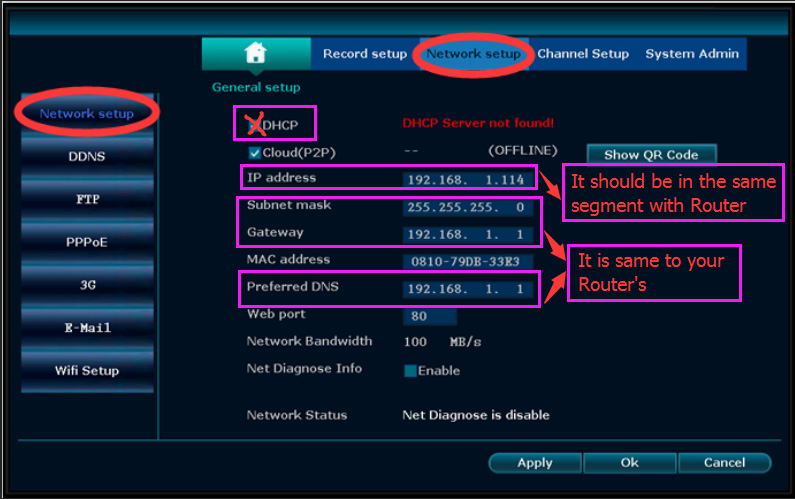 One example is shown above. The IP address of the NVR should be in the same segment as the router. Let’s say the router is on 192.168.1.1 then the NVR can be 192.168.1.114.
One example is shown above. The IP address of the NVR should be in the same segment as the router. Let’s say the router is on 192.168.1.1 then the NVR can be 192.168.1.114.
Conclusion
If your Zosi NVR, DVR, or IP camera cannot connect to the network or it’s getting disconnected, then follow the steps shown in this guide and you should be able to fix it.
Most of the time is related to an IP address issue, DHCP, Subnet Masks, etc. If you still can’t make it work, you may contact Zosi for further technical assistance.

