Usually, if a Zosi DVR or NVR is stuck in the boot loop, it means that the system is experiencing a firmware crash. To fix this issue you need to manually apply a firmware update and after that, the unit should function normally. Read the instructions below to fix this issue on a Zosi CCTV system.
How to fix Zosi recorder stuck on boot loop
Find the firmware for your Zosi DVR or NVR
You have to contact the Zosi tech support team to get the right firmware for your Zosi DVR or NVR. They need the model number of the recorder, check the sticker underneath the unit, take a picture and attach it to the email. Send to this email address: service@zositech.com.
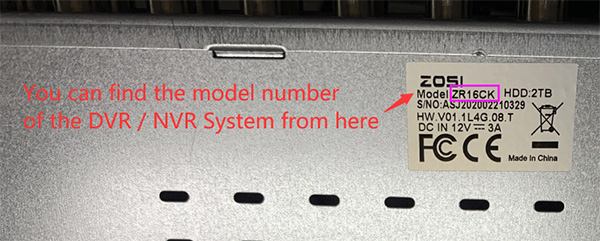
The firmware is not being updated on Zosi DVR (or NVR)
If you already have the right firmware and you’re trying to update but there’s still no “updating” message on the screen (wait at least 3 min), this means that the Zosu DVR / NVR isn’t detecting the update file. There are a few reasons for this issue:
If the Zosi DVR or NVR has alternative places to look for the update, the firmware update won’t go through. The Ethernet cable needs to be disconnected, as well as any other USB devices including the mouse. The power should be disconnected for at least 10 seconds before connecting the USB drive and reconnecting power.
If the USB is 3.0, the Zosi DVR or NVR will not be able to read it. USB 3.0 was developed after the motherboards were manufactured. Likewise, the Zosi DVR or NVR doesn’t support the FAT32 format so it won’t be read.
The easy way to tell if a USB drive is 3.0 is the color of the board chip inside the USB connection. 2.0 always uses a blackboard, while 3.0 generally has a colored board, often red or blue.
The file name must remain exactly as named by the Zosi tech team in order to be recognized as an update. If the file was downloaded twice, a PC will add (1) to the end of the name, which will create an issue.
If the file was downloaded using the Microsoft Edge browser, this will cause the file to be converted to a text file, which can’t be read by the DVR or NVR.
The DVR / NVR cannot navigate through folders in the USB to find the update. The file must be placed in the USB root directory.

