This guide shows the procedure on how to set a static IP address for a Foscam camera. There are two IP modes on IP cameras: static which is set manually by the user and DHCP which means the IP address is assigned automatically by the router.
To set a static IP address for a Foscam IP camera, you need to follow two basic steps. First of all, locate the IP address of your router. You need to assign the same IP format. Second, simply set the static IP on the camera’s internal settings. More details are shown below.
Static IP address on Foscam IP camera
1. Find the Gateway IP Address
In other words, locate the IP format of your router, the camera needs to be set in the same IP segment as the router. The router’s IP address is the gateway of the network; normally this can be found on a label usually underneath or on the back of the router. However, if the default IP address of the router was changed, access the router via the web browser.
For example, let’s assume that the router’s IP address is 192.168.1.1 In this case the camera can be setup with the following settings:
- IP address: 192.168.1.100 (the last numbers of the address can be changed between a range of 2-253)
- Subnet mask: 255.255.255.0
- Gateway: 192.168.1.1 (routers LAN IP, same as the computer’s gateway)
- DNS server: 8.8.8.8 (or the same as the gateway)
2. Setup a static IP address on the camera.
Method one. Perform the settings via the web interface. Type the IP of the camera on IE, enter the username and password. Setup a static IP address under the Basic Network Settings page on the camera web page
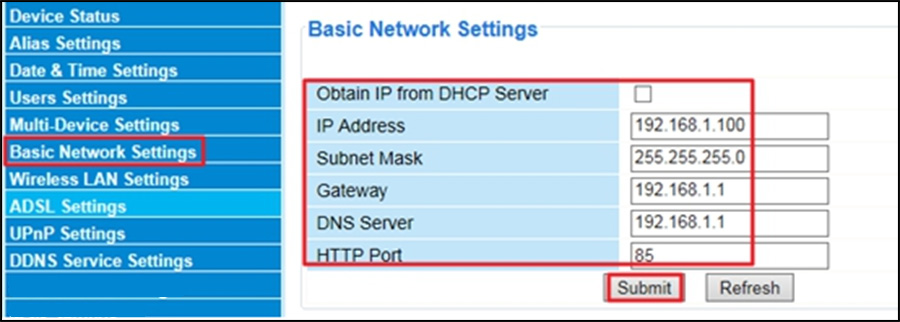 Remember to click “Save” or “Submit” after the information has been entered.
Remember to click “Save” or “Submit” after the information has been entered.
Method two. Use the IP Camera Tool/Equipment Search Tool. This is a tool that scans your local network and lists all the Foscam camera IP addresses found on the network.
Launch the IP Camera Tool/Equipment Search Tool (download it here). Find your camera camera and right click it.
Navigate to Network Configuration and uncheck the checkbox for “Obtain IP from Server”. Enter the IP Settings and the camera’s username and password. Once this is completed click OK.
 Now on, no matter where you plug the camera in or if it reboots, the Foscam camera will always have the same IP address.
Now on, no matter where you plug the camera in or if it reboots, the Foscam camera will always have the same IP address.

