This guide shows how to add a Zosi IP camera to a NVR by using the matching code procedure. Sometimes if you don’t see the picture from the camera, you can fix the issue by adding the camera via the matching code. Once the code is matched and added properly, the camera will start to work smoothly.
Basically, using the matching code method of adding an IP camera, you can fix the “no video” issue on the NVR (the case when some of the cameras show no picture).
Add Zosi IP camera to NVR using matching code
Follow the steps below.
Step 1. Power on the camera that doesn’t show any picture, and connect this camera to the NVR via network cable (Ethernet cabled).
The diagram is shown below, simply plug the camera to one of the PoE ports at the back of the NVR.
 Step 2. Right click the mouse on the main interface, select “ Video Manage”.
Step 2. Right click the mouse on the main interface, select “ Video Manage”.
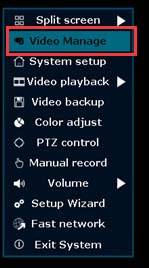 Step 3. Select the Channel of which the Status shows “Network unreachable” (1). Click the “ Delete” button to delete the channel which you choose on step one (2).
Step 3. Select the Channel of which the Status shows “Network unreachable” (1). Click the “ Delete” button to delete the channel which you choose on step one (2).
Click “Refresh” to search the IP camera (3). If the IPC can be found, click ”Match Code”, then click “yes” on the pop-up window (4). Then NVR will start to match code to the camera automatically.
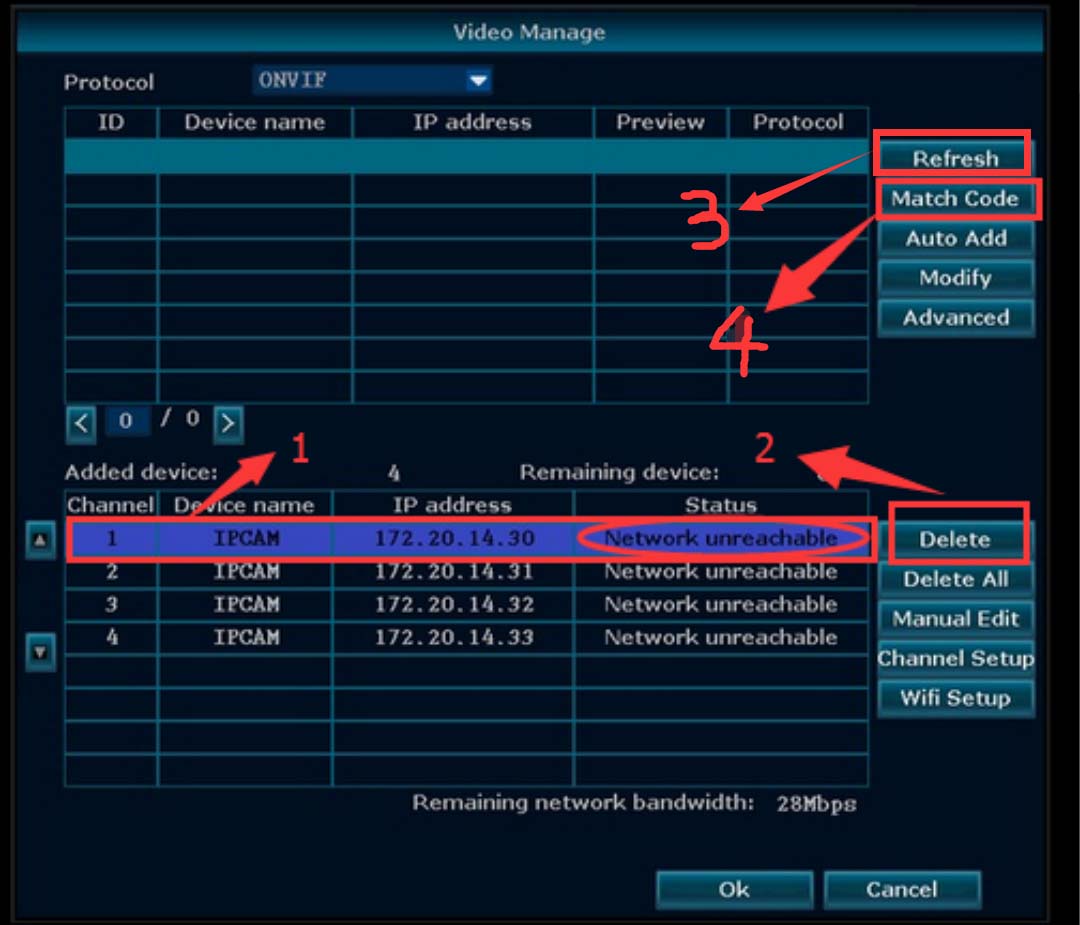
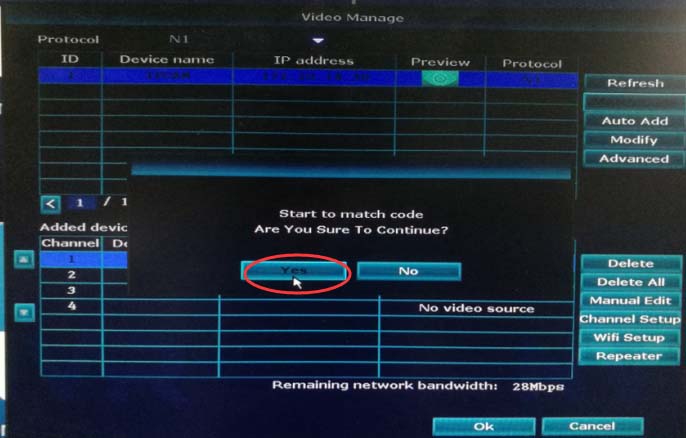 Step 4. After matching code successfully, the Status will show “Connect success”. Go to the Live View and see if you see any picture from the camera.
Step 4. After matching code successfully, the Status will show “Connect success”. Go to the Live View and see if you see any picture from the camera.
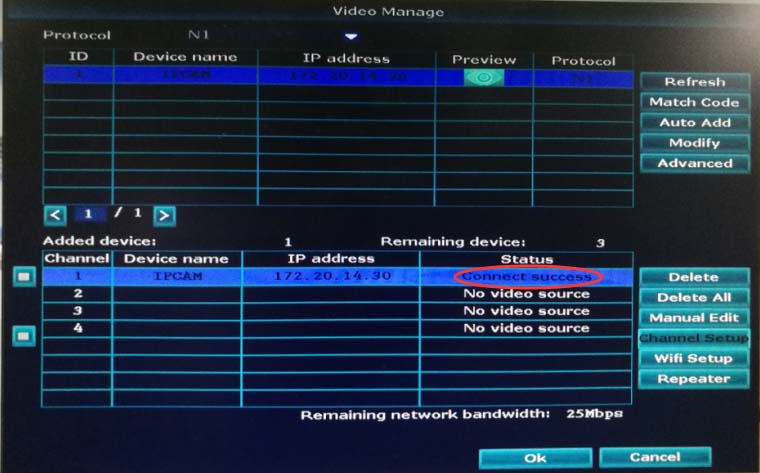 Keep in mind that there are two kinds of NVRs manufactured by Zosi. The first type is a regular NVR with one WAN port at the back. The cameras need to be hooked up to a switch and then added to the NVR.
Keep in mind that there are two kinds of NVRs manufactured by Zosi. The first type is a regular NVR with one WAN port at the back. The cameras need to be hooked up to a switch and then added to the NVR.
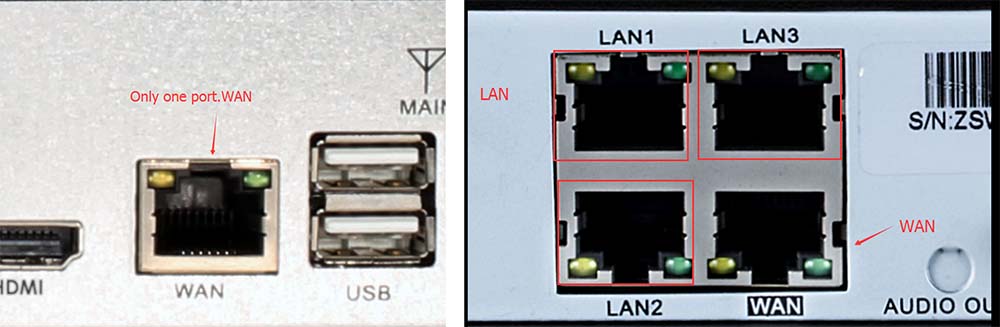 The other type is a PoE NVR with a built-in PoE switch. In this case you’ll see the WAN port at the back and multiple PoE ports (4, 8, 16) where the IP cameras are plugged in. Using the matching code works if the cameras are connected directly at the back of the NVR.
The other type is a PoE NVR with a built-in PoE switch. In this case you’ll see the WAN port at the back and multiple PoE ports (4, 8, 16) where the IP cameras are plugged in. Using the matching code works if the cameras are connected directly at the back of the NVR.

