In this article we will demonstrate a few tips on how to solve the issue of Wyze camera not being able to scan the QR code. The QR code is used during setup to pair the Wyze Cam to your account.
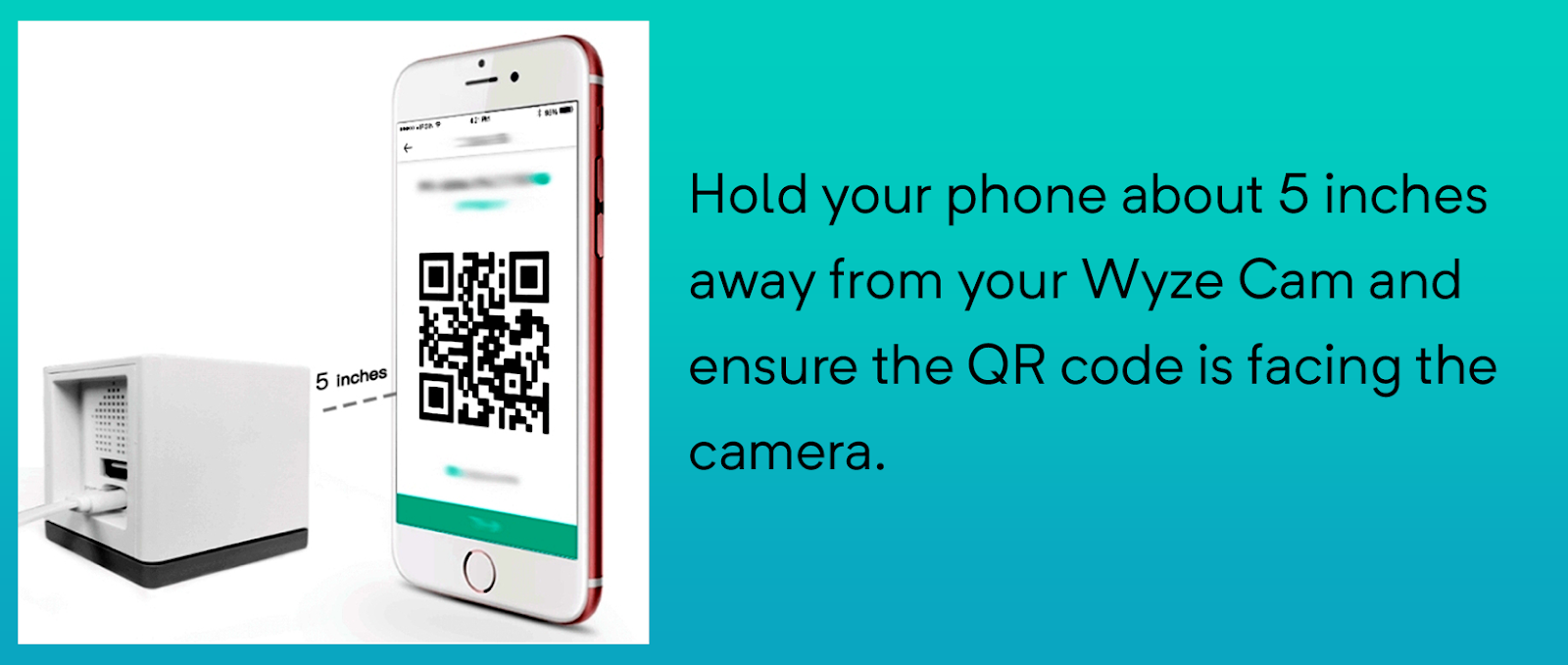 The QR code will display on your phone during the setup process of Wyze camera. It is not located on the base of the camera or on the box. If you are using a mobile device with a screen larger than 5.5 inches across, the screen and the camera may need to be held farther apart.
The QR code will display on your phone during the setup process of Wyze camera. It is not located on the base of the camera or on the box. If you are using a mobile device with a screen larger than 5.5 inches across, the screen and the camera may need to be held farther apart.
Troubleshooting steps
If you run into difficulty scanning the QR code, try the following steps. If you have an iOS (Apple) device, temporarily toggle off “smart invert” or “classic invert” while you are scanning the QR code. This will help ensure the QR code can be scanned properly during setup.
Step 1. Remove the protective film from the camera’s lens if it has one.
Step 2. Confirm that nothing is obstructing the QR code on the screen (cracked screen or dirt).
Step 3. Make sure that the QR code is displayed in full. Scroll up on your mobile device if necessary.
Step 4. Make sure there is no glare on the screen while you are attempting to scan the QR code.
Step 5. Gently clean the lens of the camera using a microfiber or soft cloth.
Step 6. Hold your phone’s screen steady in front of your Wyze Cam, and move or adjust the distance slowly. Hold still at the new distance for 5 seconds to give your Wyze Cam time to focus at the new distance.
Step 7. Try holding the QR code upside down for the Wyze Cam to scan.
Step 8. If the QR code has still not scanned, try a factory reset on the camera. Check this article for more information.
• Wyze Cam v1: Hold the setup key for 20 seconds while powered on to reset the camera. Wait until the yellow light flashes, then begin the setup process.
• Wyze Cam v2 or a Wyze Cam Pan: Hold the setup key for 10 seconds while powered on to reset the camera. Wait until the yellow light flashes, then begin the setup process.
Additional useful information
QR codes are only valid for 5 minutes after being generated. If the code is not scanned in that time frame a new QR code will need to be generated.
If you have a cracked screen or something that is preventing a successful scan, you can try using another Android or iOS device to perform the setup. If you don’t have another device you can take a screenshot of the code and send it to a computer, keeping in mind the 5-minute life span of the QR code.

