It may happen that you get the “Network Encryption type not supported” error message when trying to connect a Wyze camera to the network. Usually, it happens the first time you try to set up the camera or scan the QR code.
Most of the time the network encryption error shows when trying to connect your camera to a WiFi network with a login screen that you have to sign into before gaining WiFi access, like at coffee shops, restaurants, hotels, universities, and workplaces.
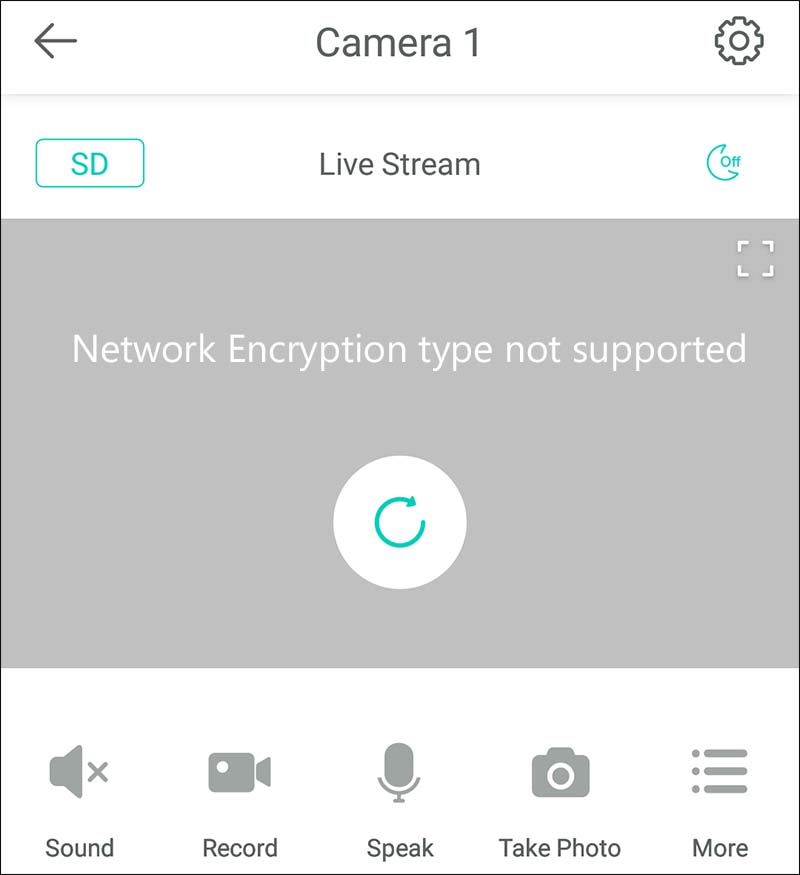 This error message is due to the security protocol on the WiFi network being WEP instead of WPA/WPA2. WEP is an outdated security type Wyze cams do not use because it is less secure. So, in other words, your WiFi router is using an old security protocol that is not supported by the Wyze camera.
This error message is due to the security protocol on the WiFi network being WEP instead of WPA/WPA2. WEP is an outdated security type Wyze cams do not use because it is less secure. So, in other words, your WiFi router is using an old security protocol that is not supported by the Wyze camera.
To fix this problem is quite easy. If you’re on your own network, change your WiFi router’s setting to a WPA/WPA2 encryption. The more modern of the two is WPA2 and is preferred. This will make the network secure and the Wyze camera will be able to connect to the network.
Basically, you need to access your router via the web browser (by entering the router’s IP address on the web browser), then go to the WiFi settings on the router. Somewhere there you should see a section that says “Security Mode” and from the list select “WPA2” (as shown on the picture below).
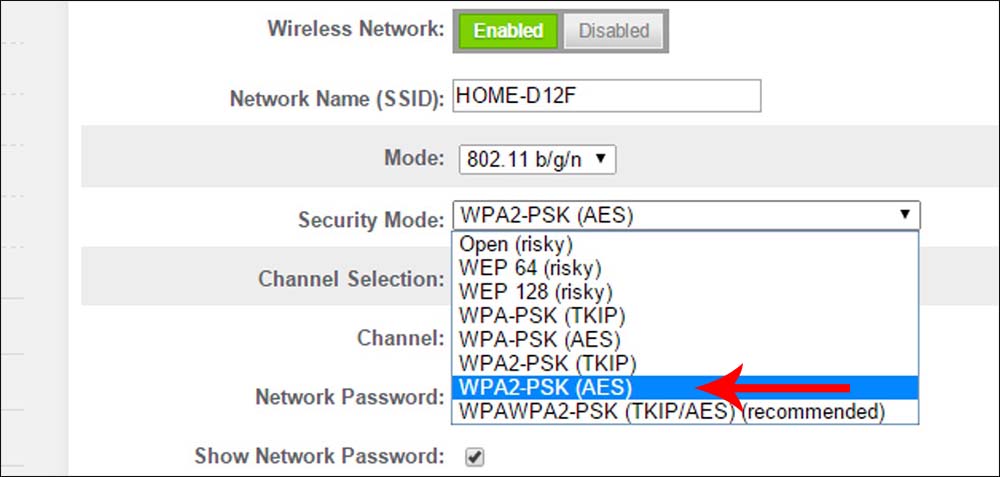
Instructions on setting the router to WPA/WPA2 encryption mode can vary depending on the manufacturer of the router and model. Just google your router’s model and find how to change the settings, you can check the manual as well. In some cases, you may need to contact your Internet Service Provider (ISP) and let them do it remotely for you.
To reiterate, if the WPA/WPA2 protocol is not your primary network, then you are taking unnecessary security risks there. If you have no password at all for your WiFi then you may find that all your neighbors have been using your Internet and downloading who knows what.
Note: After you change encryption, you will probably have to reeducate all your devices to use the new setup. But if you aren’t already using WPA or WPA2, then you probably need to change them anyway (you aren’t secure).

